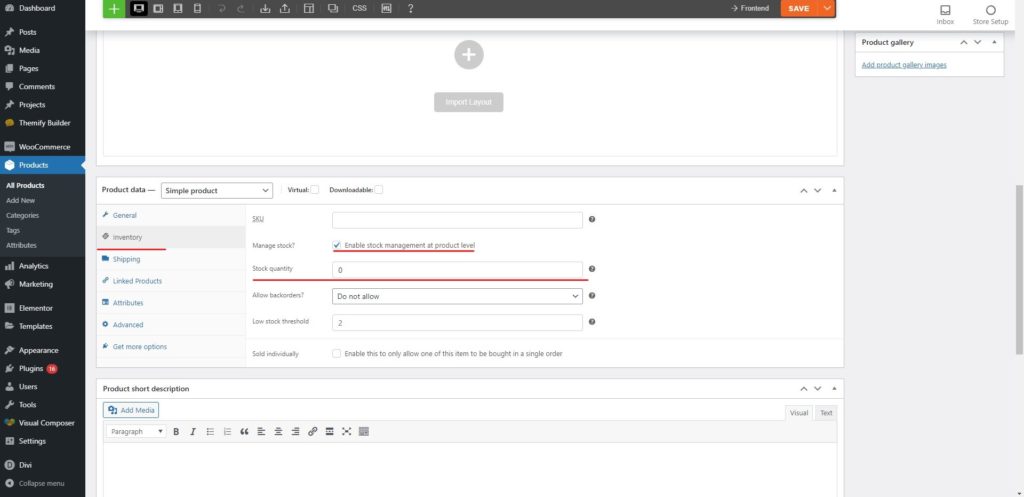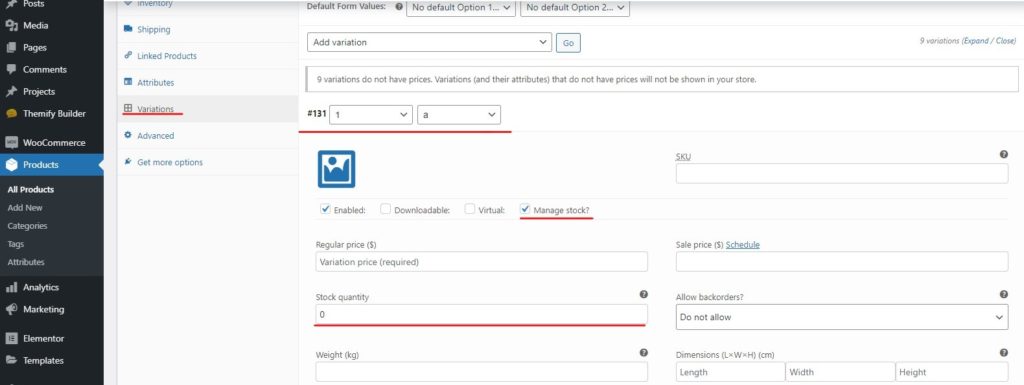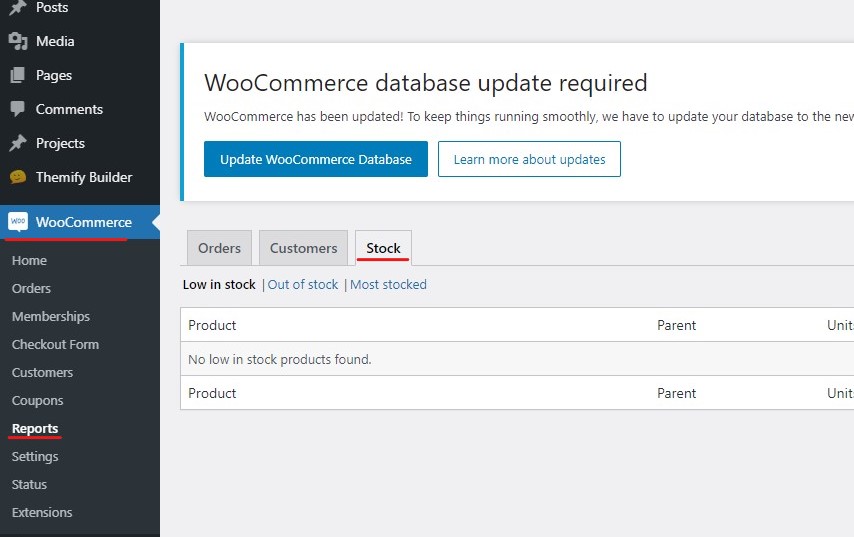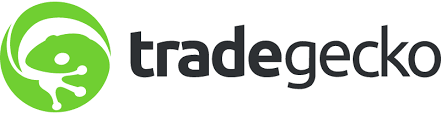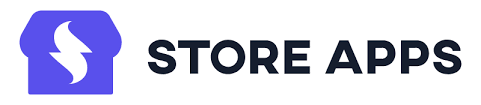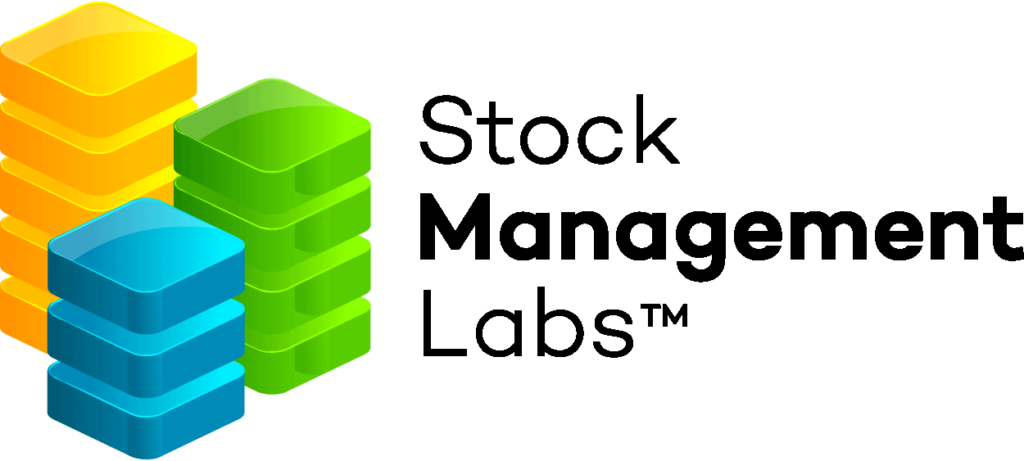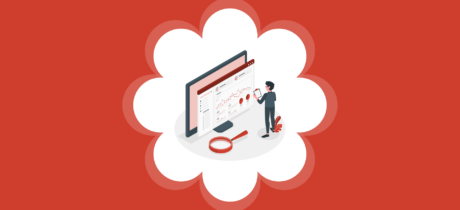What is WooCommerce inventory management?
Table of Contents
When you are running an eCommerce store, you will also have to manage the inventory. This becomes a complex topic for some people if they are new to the eCommerce world. You can do the easy WooCommerce inventory management if you have the right knowledge. therefore, we are going to share some amazing tips over here that you can implement,
We will start with what is WooCommerce inventory management and then see some of the best ways to manage your inventory. By the need of the guide, you will have complete knowledge about WooCommerce inventory management. So, stay tuned, and let’s start the guide.
What is WooCommerce inventory management?
Like we have mentioned, we will begin with the most basic overview. It’s the place where you manage your inventory. Inventory is the place where you keep all your stocks.
Now, if you have 15 quantities of a certain item and you get 16 orders, it will be impossible to complete them, right? In this case, you will need to start using WooCommerce inventory management. When you install this plugin, the system will show Out of Stocks Status whenever you are trying to order something that is no longer available.
How to do WooCommerce inventory management?
The next question that you might be having is how you can do inventory management in WooCommerce.
There are default inventory managed features given that you can surely use that on your website. The basic features are surely enough to manage inventory. However, if you want the advanced features, you will have to use some plugins.
Here, we will mostly talk about the default system that you get. You can start using the default system which is good enough. For that, you will have to enable it from the settings.
- Open your WooCommerce store.
- Head over to WooCommerce and then click on the setting option.
- Inside the settings option, you will see various tabs from which you will have to choose one.
- You will have to select the “Product” tab here.
- When you go to the product, you will get many options. Inside it, you will again see various tabs from which you can select one.
- Now, your task is to head over to Inventory.
- When you go there, you will have to enable the use of the inventory. This is how you can manage the products.
Once you do this, you can start using the inventory management system.
Managing the Inventory
To use it, you will have to head over to the product data. You will see a new tab called inventory. This is where you can add the number of products that are in your stock.
The options are easy and self-explanatory. Therefore, you can surely check it out and know all the things all by yourself. You can enter the data and that’s pretty much it. The WooCommerce system will do the rest.
If you are using the products with multiple variations, you can also set the inventory for each variation.
For example, if you have five va9riations and you have different quality of each variation. You can set the stock numbers individually for each variation. All these things are given in the basic features. You don’t need to install any plugin to use then. Just enable it and you are all set to start using them. It’s simple and easy.
To set the variation’s quantity, you will have to head over to the variations tab in the product data. From there, you can set the stock quantity of each product individually. You can surely use it if you want to ensure that you are getting the best stock management feature and there are no refunds or order cancelation – WooCommerce inventory management
Make sure that you fill in all the data correctly, WooCommerce will handle the rest of the things for you. However, you will surely need to make sure that the data is entered correctly.
Reports and Managing the Stocks
You can see the complete stock report if you want. There are two ways to see this.
One of them is by heading over to WooCommerce and then you can head over to the reports. That’s where you will see various reports. You can choose the best products from here and then do the rest of the things.
Further, there is one more way to use you to do the same thing. You can simply head over to the reports option on the Products page. Inside your dashboard, there is a Product option from which might be adding new products. You can also see the reports from there.
If you want to change any product status, you can open that particular product and head over to the product data. This is how you can make the changes in the products. It’s quite easier to edit the options and you can easily start doing this.
There are some of the other things that you can do here. For example, if you want an advanced report, you can always export it as CSV and start making the changes in the file. Excel gives you many options to view and filters out the things as per your wish. You can surely do that. In these easy steps, you can manage and see the industry as per your wish.
The last thing you can do here is adding another plugin that will help you see the entire data more carefully. We will see some of the best plugins that you can use as WooCommerce inventory management plugins. So, let’s let into that point.
Best WooCommerce inventory management Plugins
If you are not satisfied with the given features, you can surely use the plugins to enhance and increase the functionalities of the tool. There are various plugins that you can use. Some various plugins will increase the functionalities of inventory management.
We will see some of the best plugins that you can use here. Some of these plugins are free whereas some of them are paid. Depending on your requirements, you can surely choose the best one.
#1 TradeGecko
You will surely love this software for WooCommerce inventory management. It’s a cloud-based solution using which you can manage the entire stock with ease. It allows you to have multiple users and manage all the sales channels.
As it’s based on the cloud, you can also head over to their website and manage the stock. They also have an app that you can use here. In this way, you don’t even need to open the website to know when the stock is finished or about to finished. There are many more features here such as you can establish the currencies. This is very much useful for the people who are selling all the items globally or in multiple currencies.
It will automatically sync with your store and give you the best experience. The good thing is that you will get complete control over your warehouse management. If you want, you can also add the tax requirements. This will allow you to make the reports easier to understand your tax filing a bit faster.
#2 Smart Manager
You can always use Smart Manager if you want. This is especially for the people who want to get the CSV file and then make all the changes. In that case, you can surely use the smart manager plugin. The smart manager allows you to manage the stocks just like you do in excel. You can also export the file in an excel spreadsheet if you want.
In this way, you can manage your stock with ease. However, there are some points to keep in mind. For medium businesses, it will be hard to use the excel file to handle all the stock details. In this case, you might need another plugin as this plugin won’t be sufficient in that case.
However, if you love having excel files for all the stock reports or you have the inventory managers for whom excel is the easy option, you can surely use this plugin. There is nothing wrong with trying the plugin. It’s a free plugin. So, if you are not satisfied with the plugin, you can surely uninstall it. You will get many amazing features here.
#3 WooCommerce Stock Manager
If you are looking for something easy and interesting yet similar to the previous one, you can surely go with the WooCommerce Stock manager for your inventory management. It has the easiest UI. You will get UI features that are very similar to WordPress and Excel. Therefore, you can start using this tool if you want.
Here, you will get the stock manager option where you can see the number of stocks left in each product. If the product is a variable, you can also see the details of the variations. This is a very interesting plugin. You will see colorful options where the stock quantity is stated. Red means that the stock quantity is less, yellow means that you will soon need to refill it, and if the quantities are enough, you will see the same thing in green color.
There are two plugins here that you can use. You can either use the free plugin that is in the WordPress directory. If you don’t want to use that plugin, you can always head over to the Codecanyon website and get the premium version of the same plugin. The name of the plugin is the same in both of these places whether you open Codecanyon or install it from the WordPress directory.
#4 ATUM Inventory Management
ATUM is one of the best plugins that you can use here. It has the best features where you can see the inventory, suppliers, locations, etc. it allows you to manage multiple inventories in the same place. therefore, you can surely trust this plugin.
There is a free version available on the WordPress directory. However, if you want, you can always use the premium version if you want to scale up. The best thing that we like about this plugin is the one-page updating. When you want to make any changes, you don’t need to get out f the page. It will update the entire page directly for you.
When it comes to scaling up the plugin, you can go with the premium version. In the premium version, you will have to pay a yearly fee. There is REST API access given. If you planning to develop an app or use this somewhere using REST, you can go with this plugin.
In this way, you can always be sure that you’re getting the best out of it. Here, there are many features. Hence, you can surely rely on it for a long time. You will be getting a lot of features as we move on.
Final Words about WooCommerce inventory management
To conclude, these are some of the best WooCommerce inventory management plugins. At first, we saw what is WooCommerce inventory management and then we saw the default way to manage the inventory.
So, the main question that many people might be having is whether they can use the default inventory or they will need to use the plugin. Well, this depends on your needs. You can surely use the full inventory management if you don’t have a huge website. However, if you have to update the stocks regularly, you can surely go with the plugin. It will make the editing a lot easier and faster. Therefore, you can surely go with the plugin for features such as bulk editing. In most cases, the free plugin will surely be enough. However, if you want to get more features, you can go with the premium version. They will also show better reports of the stocks and inventory. In this way, you can use the inventory plugins that you like the most.