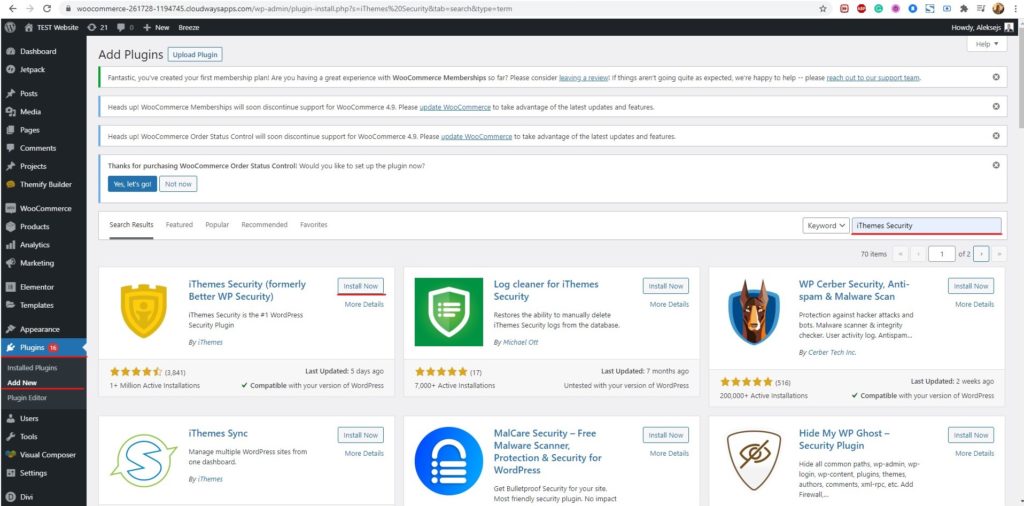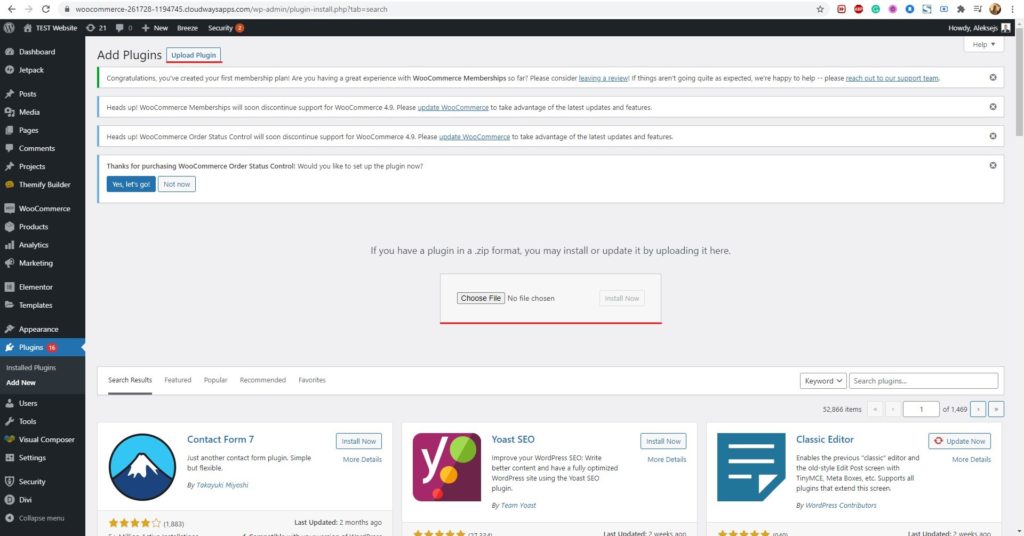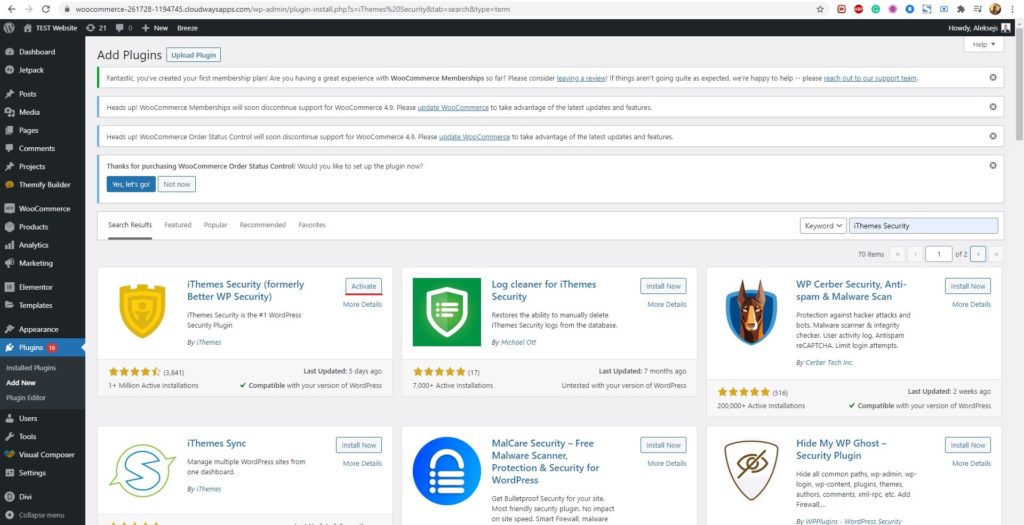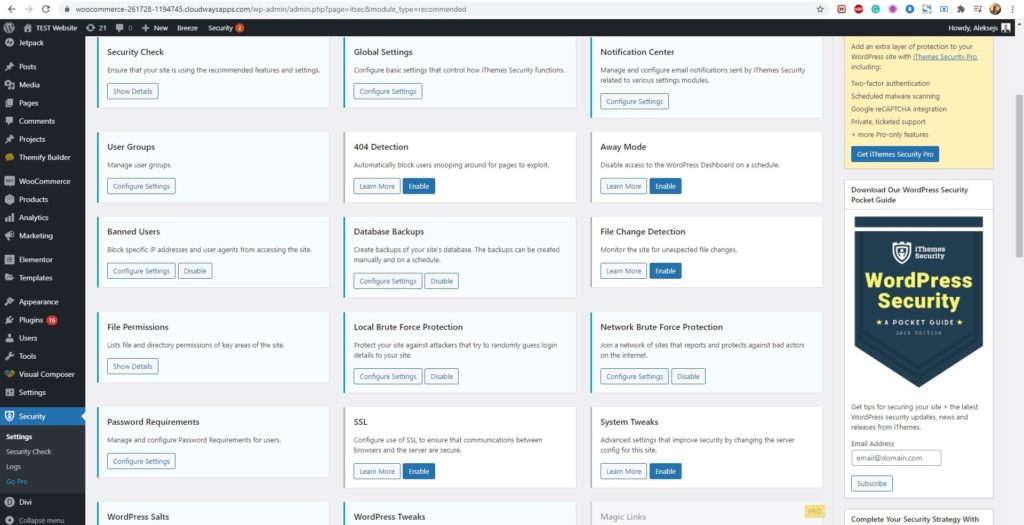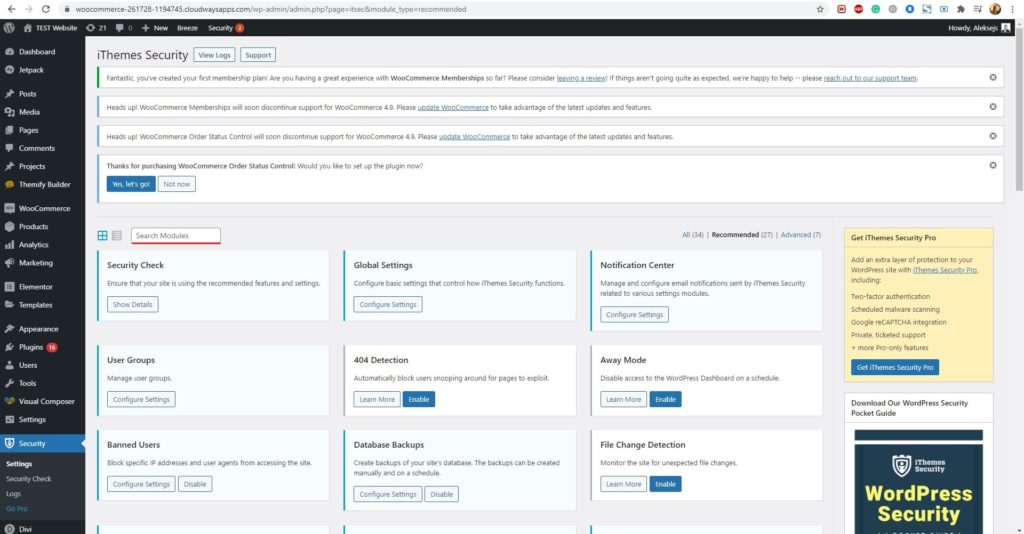How to Set Up WordPress iThemes Security?
Table of Contents
If you are looking to secure your website, you can surely set up WordPress iThemes security. IThemes security is one of the best plugins you can go with. If you are looking for a premium plugin, you can easily set up WordPress iThemes security.
We will see how to set up WordPress iThemes security. For that, we will see the exact step-by-step guide on how to do it.
Overview of iThemes Security for WordPress
As the name says, it’s by iThemes. It’s a complete security plugin where you will get all the features to ensure the security of the website. You might know about this plugin because it was previously known as Better WP security.
Now, they have changed the name to iThemes security. There are two main plugins from which you can choose. There is a free version that has all the basic features. In the basic version, you will get the most basic feature. If you are planning to use this plugin, we recommend you go with the pro version instead of using the free version. The free version is surely not worth it. Therefore, you can go with the paid version.
The paid version will cost you a small fee but it’s surely worth it. You will get many advanced features like Firewall, Google authenticator, etc. All these features are great and will help you to get the best level of security for your WordPress website. You can surely use all of them and keep your website secure.
The free version only includes a handful of them. Therefore, you won’t get all the features in the free version. If you are running a small website, you can surely go with the free version.
You can get the free version from the official plugin directory. If you want to go with the paid version, you can surely head over to the official website and update it.
We will see the exact steps on how you can do that. Once you do that, you are all ready to rock using iThemes Security for WordPress.
Setting up the Plugin
You will first have to set up the plugin, you can easily install and activate the plugin and you are all set to go.
For that, you will have to open your WordPress dashboard. You can then head over to the plugins options. Hit the add plugin option and look for “iThemes security”. You will get the plugin from there.
If you already have the premium version, you can upload the zip file to your website and continue with that. To upload the zip file, you will have to first head over to the add plugins button and from there, you can simply click on upload file.
Upload the file you want and you are all set. It will ask you to activate the plugin. You can activate your plugin from there. This is how you can complete the basic setup of the plugin.
Make sure that you have activated the plugin. If you haven’t yet activated it, you can simply head over to Plugins and then All Plugins. From there, you can simply hit the activate button and it will activate the plugin.
You can then configure the entire plugin and start using it from there.
Secure site Check
When you first activate the plugin, it will open a page for a secure website check. You will see various things that the plugin has changed or you need to change them. You can simply open the secure site check and then check all these things.
When you activate the plugin, you will be redirected to this page. If not, you can surely go to this page by going to iThemes security in the dashboard menu. Inside there, you will see the option of Secure Site Check.
When you click on it, you will see the complete list of the things. This is the place where you will be able to see the list.
In most cases, the brute force protection won’t be active. You can simply activate it. On the same page of secure site check, you will see the option to enable it. After enabling that option, your website will be secured from all brute force attacks. This is the best way to stay safe.
Not to mention, it will also decrease resource usage. As it will filter out the attacks, you can surely stay on the same page and get all the things from there.
Now, we will see how you can start the actual configuration of the plugin. Till now, we have seen the basis of the iThemes security plugin for WordPress. These are the necessary things that you will have to do. Once you do that, you can surely carry on to the next page where you can do all the advanced things.
This is where we will see how to activate the modules. Let’s learn more about it.
Configuring the iThemes Security Plugin for WordPress
We will see how you can configure the plugin. There are various modules here. You will have to activate the module and it will enable that specific module.
Each plugin is different there. Talking about iThemes security, here the entire plugin is based on different modules. Each module has specific work. For example, there is a module that will enable the firewall on your website. In the same way, different modules can do different work.
You should enable the ones that you need and the modules that you are eligible for. As you might have guessed, the free version doesn’t allow you to use all the plugins. Therefore, if you are using the free version, you won’t get all the things here. This is yet another reason why you can update to the paid version. The paid version will allow you to activate all the modules and use all the features at their full potential. The free version has various limitations which you will face here.
Going back to the point, you can activate all the modules.
For that, you will have to head over to the settings part. In the settings part, you will see that there are many modules given in the grid layout. Below each layout, there will be an option to enable it. You can enable that particular module from there.
This is the part where you can enable all the modules. Once you enable them, you can start making changes to them directly. Therefore, you can do all the things there. We will now see what are these modules used for.
Modules – WordPress iThemes Security
We will now see the information about modules. Many people are always confused about the modules. We will see about the most used modules and the ones that you will need.
You can easily find all the modules there. You can enable the ones that you want. If you have a huge list of the modules, you can also search it from there. We will not see the basic modules and features such as a firewall. Instead, we will see the important features and modules that you will get here which are unique. In this way, you will surely find it useful.
Security Check
The first module is what we already discussed. So, we won’t carry on the complete process here. If you ever feel like you have changed the basic security setting, you can run this module and it will check for all the basic security checks that they have already done for you.
So, you can surely use this.
Global Settings
This is the settings page which you need to keep active. By default, it will come with the activated tick. So, you can simply change the global settings from here. Each of the modules will have different settings that you can keep. If you have some of the global settings on your mind, you can set it from here. This module will allow you to set the global settings.
The global settings will be the same for all the modules as well as for the plugin. It will also include the most basic security settings. So, you can surely check out the global settings and use the option that suits your requirement. In most cases, you can keep the default one unless you want to change something.
Brute Force Protection
There are two modules with a similar name. One of them is local brute force protection and the second one is network brute force protection.
The local brute force protection is where the plugin will enable the brute force protection for your website. If someone tries to hack your website, it will notify you and even ban the user.
On the other hand, network brute force protection is a community that you can join. Here, there are a bunch of websites that will report the brute force attacks. iThemes security will also block that actor. For example, if 2 websites on the network have reported X IP address to be brute forcing on them, that particular IP will be on your blacklist too. In the same way, it will also report all the actors that are trying to brute force your website. Therefore, it’s security for all the people.
Tweaks
You can always turn on the tweaks if you want to change something advanced. Just like the above one, there are two types of tweaks here. One of them is the system or server tweaks and the other one is the WordPress tweaks.
The server tweaks are the place where there are some of the changes made on the server to protect from hackers and attackers. In the same way, if you don’t want to change anything in the server but only want to change something on your script. You can enable WordPress tweaks. It will allow you to find the settings that might harm the website. In simpler words, WordPress has some of the settings that might harm your website’s security. You can easily change these settings with the help of this module.
So, if you are planning to do any of these, you can surely enable these two modules too using iThemes Security for WordPress.
404 Detection
Many people ignore this module. However, this is one of the important modules that you will need. 404 are the error pages. Many attackers will try to exploit those pages and try to get access to your website. Therefore, you will have to take the steps to ensure that your website is safe and secure. You can only do that by keeping an eye on all the 404 error pages. If you have an eye on all the pages, you will not have to worry about that.
Dashboard and Report
The pro version also has a detailed report available. You can try using all the things there. The dashboard will show you all the important things on one single page. It’s very much useful if you don’t want to get into all the technical things and also want to see the complete changes in the quickest way possible.
You can easily use this to know about the security details. You will also get reports. Reports are great and will allow you to see all the changes that you have made.
Hide Login page
You can always change the URL of your login page. This will allow you to have a unique login URL decreasing the chance of getting hacked. Further, you will also get away mode where you can disable the dashboard for a specific time. Please note that these are advanced features and not everyone will know this. Therefore, you don’t necessarily have to use all of these.
Final Words about WordPress iThemes Security
To conclude, these are some of the best features you will get here. You can surely find the best possible module and activate them. IThemes secret will make sure that you are getting the best security here. Therefore, you can surely rely on this plugin. The pro version is always recommended if you want better security. So, you can upgrade from free to the pro version to get better features.