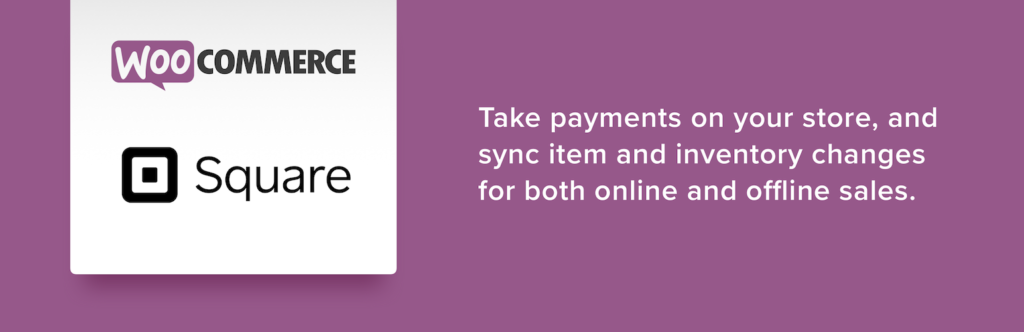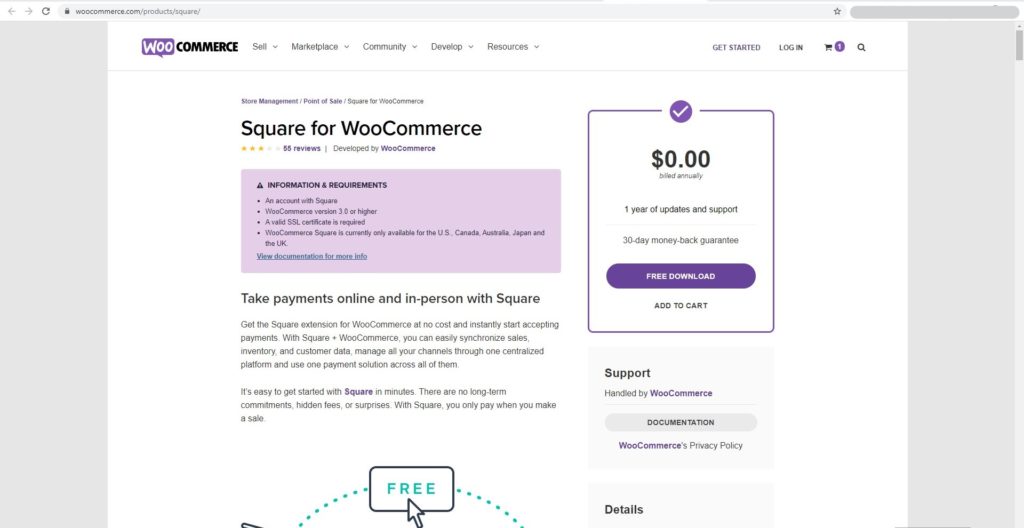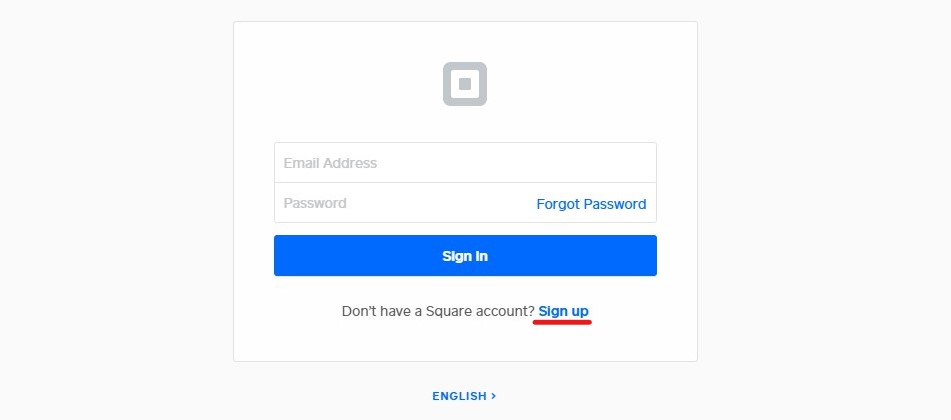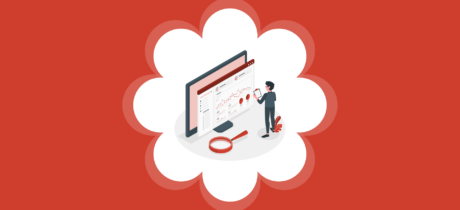How to set up Square for WooCommerce?
Table of Contents
Square markets itself as a business tool solution to grow your business. This is because of the various solutions offered by them to grow your business. You can start using any of the solutions as per your requirement and it will help your business to grow. Some of the solutions they provide include a payment system to collect payments in the eCommerce website, collecting payment in POS aka Point of Sale, etc. There are many similar solutions they provide. They also provide business loans, hardware payments, and ship them, deliver them, or offer pickup services. You can use any f these as per your need, but in this post we will focus about integrating Square in WooCommerce.
As of now, we are going to focus on the payment gateway only. They allow you to accept payment in various ways. We surely won’t be covering all. As this is a website where we discuss WordPress websites, we will see how you can use Square for WooCommerce. The guide will cover all the things you should know to collect payments using Square in WooCommerce website. By the end of this article, you will be able to accept payments with Square. We will see the complete configuration of the same.
What is Square for WooCommerce?
Of course, by the time you have surely got the idea of what is Square. We will see it in brief then we will continue to our main topic. We already saw that using Square, you can collect payments from an eCommerce website or you can collect the payments from POS.
In the case of WooComemrce, there are many people out there who have integrated WooCommerce with their POS. If that’s the case with you, you can surely use this. When you are using this payment gateway, you can accept the payment using online means or you can accept it using the POS. This will make the integration part easier. If you are using the same payment gateway for both things, it will be easier for you to accept the payments and get things ready. In that case, you are at the advantage here.
Square for WooCommerce
Square is the payment gateway that allows you to accept payment using multiple ways. Like we mentioned before, it’s the complete toolkit for businesses. However, if you want to use accept the payments using WooCommerce, you will have to use a plugin for the same.
No doubt, if you can code, you can surely use the coding to integrate it. However, for most people, the plugin is the only and the best solution that you can go with. So, you can simply install the plugin in your WooCommerce store.
You can head over to the official website of WooCommerce and there you will find the plugin. The plugins are named by the same thing as the title. The good thing is that it’s free. You can easily install the free plugin from the official website of WooCommerce and then you can get started with the payment They allow you to accept payments with ease.
They are currently supporting a limited amount of countries. The current list of supported countries includes U.S, Canada, Australia, UK, and Japan. If you are not from one of these countries, you can’t use Square as a payment gateway. No doubt, if you have a maximum number of visitors or an audience from these countries, you can contact them and take the process further.
Many people are facing issues with the plugin. You can directly see that by the reviews of the plugin. So, you will have to make sure that you test your website properly before you start accepting any payments. Don’t worry, we will also see how you can test your website. Currently, let’s focus on the features.
Features for using Square for WooCommerce
We will see the list of features that you will get with this payment method. Please note that the features mentioned are of the website as well as they are of the plugin. We have combined them and then we will show you. By the name of the title, it’s safe to say that you might be here because you want to use Square for WooCommerce, right? So, we will, just focus on WooCommerce and see the features accordingly.
Payment Methods
Here, you can accept the payment from all the payment methods. Currently, the payment gateway allows you to accept payments from all major credit and debit cards. All the people from the mentioned countries can easily make the payment with just a few clicks. All they have to do is select your payment gateway and then they can enter the details to get started. In this easy way, you can get things started.
People can easily make the transfer if they are in possession of any of the major credit or debit cards. This is why you should be using the payment gateway. Did we mention that you can also accept payments using digital wallets such as Apple Pay and Google Pay? In this way, you can make things a lot easier and faster.
Super Clear Pricing
Tired of payment methods charging a rough amount of every transaction. If that’s the case, you will never know what should be your profit margin. If you can’t decide the transaction rate and you don’t know about the pricing, it will be hard to set the offers and refund policy too. Here where Square extension for WooCommerce comes in.
Here, you will get clear pricing. When you head over to the pricing section, they have mentioned all the things. If the payment gateway charges a certain fee for a different currency, they will mention the percentage. You can check out the pricing section and know how you will be charged. You can also see their example to know what will be the exact charge. In this way, you can easily set the profit margin for all the prices. You can know what you will have to do and what is the exact price that you will be charged.
Of course, the charges are different for all the credit cards and payment gateways. Therefore, this is the best thing that you can do here.
Security and Speed
You can easily use the plugin for better security. The plugin as well as the payment gateway provides complete security to make sure that everything is fine. In simpler words, you can easily use this payment gateway without having to worry about any of the security issues. Your customer’s money is safe. The plugin is also PC compliant. In simpler words, the payment gateway provides all the things that you should do. There are no security fees. In this way, you can be sure that the payment gateway is safe and secure.
Free and Easy to use
The payment gateway is available for free and is easy to use. If you want to start using the payment gateway, you can download and install the payment gateway with ease. You just simply use the payment plugin. The plugins are available for free in the mentioned countries. If you are not from the mentioned countries, you won’t be able to use the gateway. In that case, you will have to use another payment gateway.
Further, the plugin is easy to use for you as well as for the users. Please note that there are transaction fees that you will have to pay. These are the fees that you only have to pay if the transaction is successful. If the payment fails or no one makes the payment, you don’t have to pay anything in that case. So, transparent pricing is one of the greatest advantages of the plugin is the transparent plugin. Here, you can know the best pricing.
Integration
If you are using any extra plugins to increase the functionality of WooCommerce, you probably don’t need to worry here. The Square plugin for WooCommerce is compatible with all of them. It will easily integrate with all the plugins and you can get the best things with ease. Further, there are some of the things that you need to understand here. If you are using WooCommmerce subscriptions, you might want to integrate WooCommerce subscriptions.
There are very few payment gateways that allow you to ingrate with a subscription. So, you can surely rely on this plugin. Even if there are plugins, they usually charge for it. However, here the plugin is completely free. In this way, you can easily use this free plugin and things will be easier. Therefore, if you are looking for a free plugin that supports subscriptions. In that case, you can easily use this plugin.
How to Configure Square plugin for WooCommerce?
We will now see how you can configure the plugin. In this tutorial, we will see how you can use the easy steps to do things.
Getting Things Ready
You can easily get things ready before you make any changes. At first, we will see what are the things that you will need to do. These are the basic requirements that you need to follow. No doubt, these are not necessarily prerequisites. In simpler words, you can keep things ready before you make any changes. So, here are the things that you need to keep ready.
- You should make sure that the websites are ready to use and they are updated
- You will have to keep the pages ready
- SSL certificate is also needed
- Make sure that the plugin is ready to install and use. In this way, you can install the plugin in then activate it.
- Further, you will have to make sure that you have an active account on the official payment gateway website of Square.
So, these are the things that you need to keep in mind. If you keep all these things ready, it will be easier for you to configure them.
Configure the Settings
Now, in the next step, you can get things started and configure the plugin. In this step, all you have to do is configure the payment gateway as per your account.
You can first head over to the payments page by going to WooCommerce > Payments. Thereafter, you can simply select the Square payment gateway from the page. You can simply select Square and it will open the settings page. Please note that if you have not yet activated the plugin, you won’t see the option. Therefore, you will have to make sure that you have followed all the steps mentioned above in the prerequisite. This will ensure that the payment gateway is ready to use.
Further, you can simply click on the link given and enter the API details. You can simply click on the link which is above or below the API field to get it if you don’t have it yet. In this way, you can easily get things done.
Square allows you to select the payment methods using which you want to accept the payments. You can quickly add all the other options in the plugins and save the changes. Don’t forget to check that the checkout is enabled or not. If it’s not enabled, it won’t work therefore double-check that it is enabled. After this, you can proceed to the next step.
Test the Plugin
You can easily test the plugin with ease. The testing of the plugin is an important part for two different reasons. At first, it’s important to check and test the website as soon as you install it. On the other hand, it’s important to know that the reviews of these plugins are not all positive. Don’t forget that, many people are facing issues with the plugin. So, it becomes an important thing to test the website before you can move forward. without checking the website, you shouldn’t move forward as this might simply cause problems in the future.
Final Words about Square for WooCommerce
To conclude, this was all about how you can set up a Square payment method for WooCommerce. We recommend you have another payment gateway up and running. Further, make sure that you test this payment gateway properly before you use it. It’s important to test the plugin before you start using it. You can get the test account details from the account.