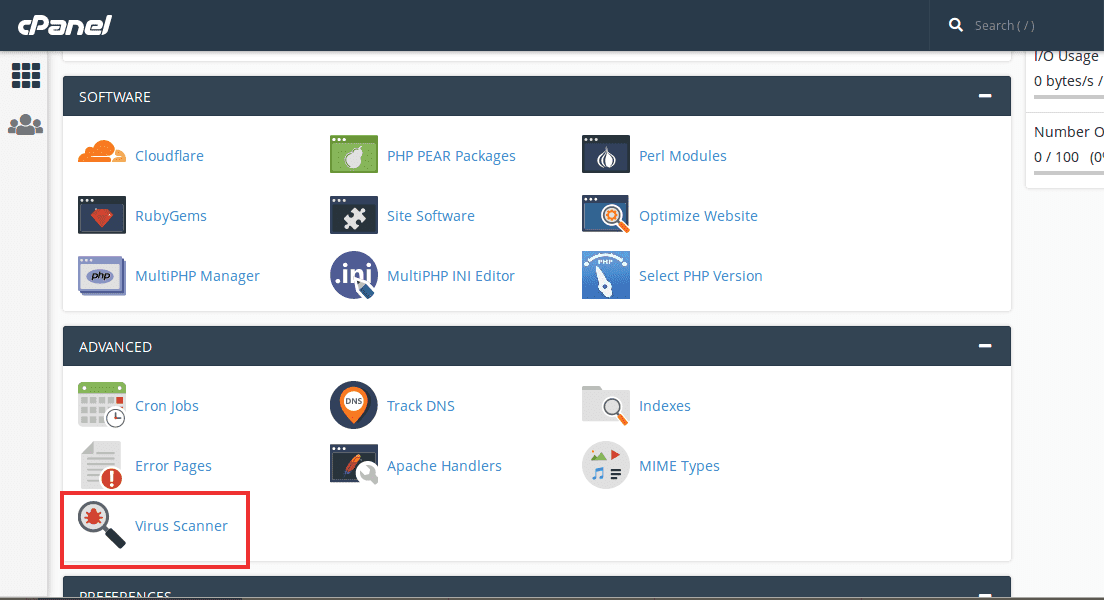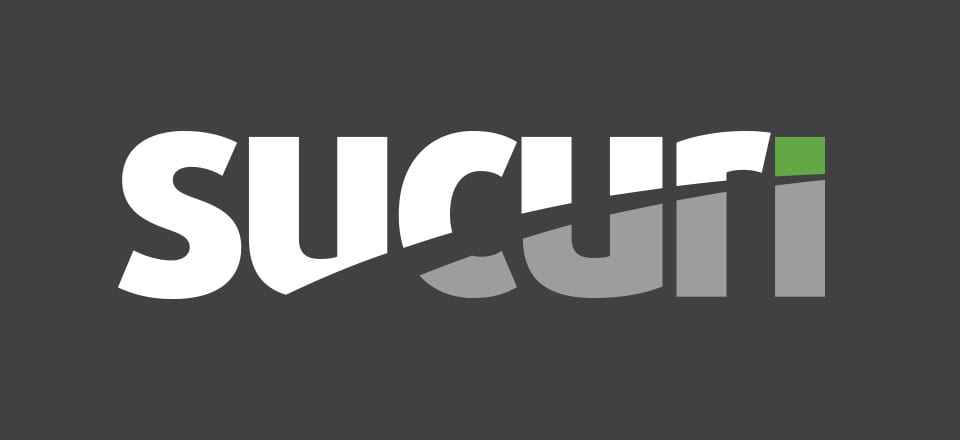List of things you need to follow in malware removal
Table of Contents
Malware can spoil your website completely. If you are using WordPress and your website is affected by malware, you will have to take the steps as soon as possible and fix the issues. For that, you will need to have certain things. We will see all those things that you need to remove the malware with ease. Here are the malware removal checklist of things you need to follow in malware removal.
Stop Panicking and Create a backup
At first, you need to stop worrying about the hacked website and create a backup of your website. You will need a plugin to do it. You can easily install any of the backup plugins from the WordPress directory. The WordPress directory is big enough to have many plugins. You will have tons of options to choose from. You will have to select a plugin that can easily create a backup for your website. You can use Updraft plus here.
Now, some people might be wondering why they would want to back up their website if they are already infected with the malware, right? Well, you need to. It’s important to have a backup of your website just in case something goes wrong. There are thousands of things going on when you change a small code. So, it’s important to maintain a backup.
Maybe, you might delete some important thing while you are trying to fix the malware. You surely don’t want to crash your website while you are fixing the malware, right? So, you will need to take the backup before you can move any further. Once you have the backup, you can surely carry on to the next part.
Use cPanel Scanner – Malware removal checklist
You can surely use the cPanel scanner. Many people don’t know about this. There is a malware scanner or we should say that a virus scanner is given in your cPanel. You can simply open your cPanel and then head over to the virus scanner option.
Just click on the scan now button after you have clicked on the “entire home directory” checkbox. There will be various options that show you how you want to scan your website. You can either scan the entire home directory or you can scan the emails only. Here, you will have to click on the entire home directory and you will have to run the scan for the entire home directory. There is no other option available for you.
If you want to completely remove the virus, you will have to run the scanner in the entire home directory. It will take some time. The good thing is that you can surely close the tab and start doing your work. This will run on the server-side. So, you will be allowed to do anything after you close the tab. You can also keep the tab open and move to the next window if you want to use the internet. In short, you will have to wait till the scan completes.
It will then notify you and tell you when the entire scan has been completed.
Fix the Files
Now, when the scan has been completed, you will have to fix the files. At first, it will show you the list of the files that were infected by malware. You can either keep a list of the same files and save it somewhere safe. However, this is completely optional. Even if you don’t do it, you can still fix the malware.
This will also give you a complete idea of which were the actual files that were affected. For example, if the XYZ plugin files were infected, it means that the plugin might have malicious code. Please note that having malicious code is different from getting hacked.
Moving further, you can simply fix all the files by clicking on the quarantine option. In some panels, you might see the fix option instead of quarantine. Don’t worry, both of the options will do the same thing. You can simply hit the button and wait for a while.
Now, it won’t take long to fix the files. However, if there were any files infected by malware, it might take few minutes. In most cases, it will hardly take 1 to 2 minutes. So, you can simply wait and this time, you can even keep the tab open.
Thereafter, you will see the success message and your work will be almost done. Don’t get excited as this is not the end. We have just done one single step to fix the malware. There is a good chance that there are still many malware or viruses on your website. So, we will see how you can move further and take the next steps to fix it.
Use the Malware Scanner Plugins
Now, the next step is where you will have to use the plugin to fix the issue. There are many plugins that you can use which will act as a malware scanner. All these plugins will help you to make the changes.
Here, we will be checking different plugins that you can use. First, we will see a quick list of some of the plugins, and then we will see how you can use them effectively.
So, we will begin with the list checklist of malware removal plugins.
WordFence
You can always use WordFence. WordFence is one of the malware scanners and a firewall plugin which is one of the most popular plugins available for security. You can install the plugin from the WordPress directory and start using it. You can either use the free plugin or you can use the paid plugin here. The free plugin will be updated a bit late. The virus directory is updated after 30 days. If you want to use an advanced feature, you can surely do it. The advanced features are a lot more.
Sucuri
You can surely use the Sucuri plugin. This is a plugin that scans your website in the cloud. In simpler words, if there are any issues on your website and you try to scan the website, it won’t affect your server. It will be done in the cloud and your server won’t exhaust the resource. The Sucuri plugin gives enough features to prevent your website from all the attacks. They have also got a firewall to help you prevent further attacks. Just like the previous plugin, here you will get the free plugin as well as you can go with the premium plugin. You can use any of them as per your wish.
Other Plugins
You can easily use other plugins. There are many other plugins that you can go with. All the plugins that you install are available in two ways. You can either use the free plugin or you can use the paid plugin. For most people, a free alternative is the best option. So, you don’t need to go with the paid plugin. Unless you are a website with a huge amount of sales, you can always use the free version of the plugin and use it instead of going with the paid.
The other plugins include iTheme Security, malware scanner, etc. You can use any of these as per your wish. All of them are good. However, we recommend you to go with either WordFence or you can go with Sucuri.
Scan the Website – Malware removal checklist
You can now use the plugin to scan the website. You need first to install the plugin, then activate it, and then head over to the plugin. Thereafter, you can open the plugin and there will be an option to scan the website. You can simply hit the scan now button and it will start the scanning of the website.
Most of the plugins will use the server resources. So, you can scan the website when there is the least number of visitors. Don’t try to scan the website at peak time. It might cause some unfortunate incidents that will harm the website or it will exhaust the resource limit. In this way, your website might crash. So, make sure you scan it at a time when there are very few visitors on your website.
You can hit the scan now button and then wait for the plugin to scan the website. It will start the scanning process and then you can easily see the infected files. The plugin will probably detect many files that you will have to fix. We will see how you can fix that files.
Fixing the Files
You can easily fix the files as part of malware removal checklist. The file fixing process is pretty simple and fast. You can simply use the fix now button. When you hit the fix now button, it will start fixing the files. This will start the process of fixing. It would have first detected the files that need your attention. When the files are found, it will start fixing the files one by one.
Please note that it will take some time to fix all the files. So, you will have to fix the files all one by one. You can simply wait while the plugin does the work for you. In some cases, the fixing might cause some load on your website. Your website might use the maximum resources here. So, make sure you are fixing the files at the time when there are the least amount of visitors on your website.
Thereafter, the process will be completed and you will have a new clean website up and running. Now, you have successfully removed all the malware and virus from the website. You can then proceed to the next step. In the next step, you will have to backup your website.
Backup your Website
Once you have completed the process, it’s time to backup your website. You can make sure that you have updated the website. If there are any plugin updates on your website, you will have to make sure that you have updated it. In this way, you can be safe and have a clean version of your website.
You can simply backup the clean version of the website once you have checked the functionality of the website. You should only create the backup if the website is working properly. So, you can test your website and if everything goes as per the plan, you can simply take the backup of the website.
Don’t forget to delete the older version of the website. In this way, you will have a new clean backup of your website.
Tips to Keep Your Website Clean – Malware removal and scanning checklist
Now, we will see a malware removal checklist that we prepared you. Make sure you follow all of them if you don’t want your website to be infected with a virus again.
- Take regular backups of your website. You can take the daily backups of weekly backups.
- Make sure you have a security plugin installed and regularly monitor your website for malware. You can simply run the plugin and it will do the job.
- Thereafter, it’s important to make sure that you have installed and activate the plugins/themes from reputed websites only. Don’t install anything from an unknown source.
- Don’t use nulled themes or plugins.
- If there is an update for any plugin or theme, make sure you are updating it daily. The updates are there to ensure that the website is running properly and you are not facing any issues there. In this way, your website can be safe and properly monitored.
Final Words about malware removal checklist
To summarize, these are a couple of ways to keep your website malware-free. If you are not using any of them, you can use them. We have seen the complete guide you can follow to the malware. You can also get WordPress maintenance services if you are using a huge website with a lot of visitors. This will remove the risk of malware and maintain the security of the website. Not to mention, this will also increase the performance of your website. So, you can also get the services if you want.
Our Blogs
How to get started?
Learn more