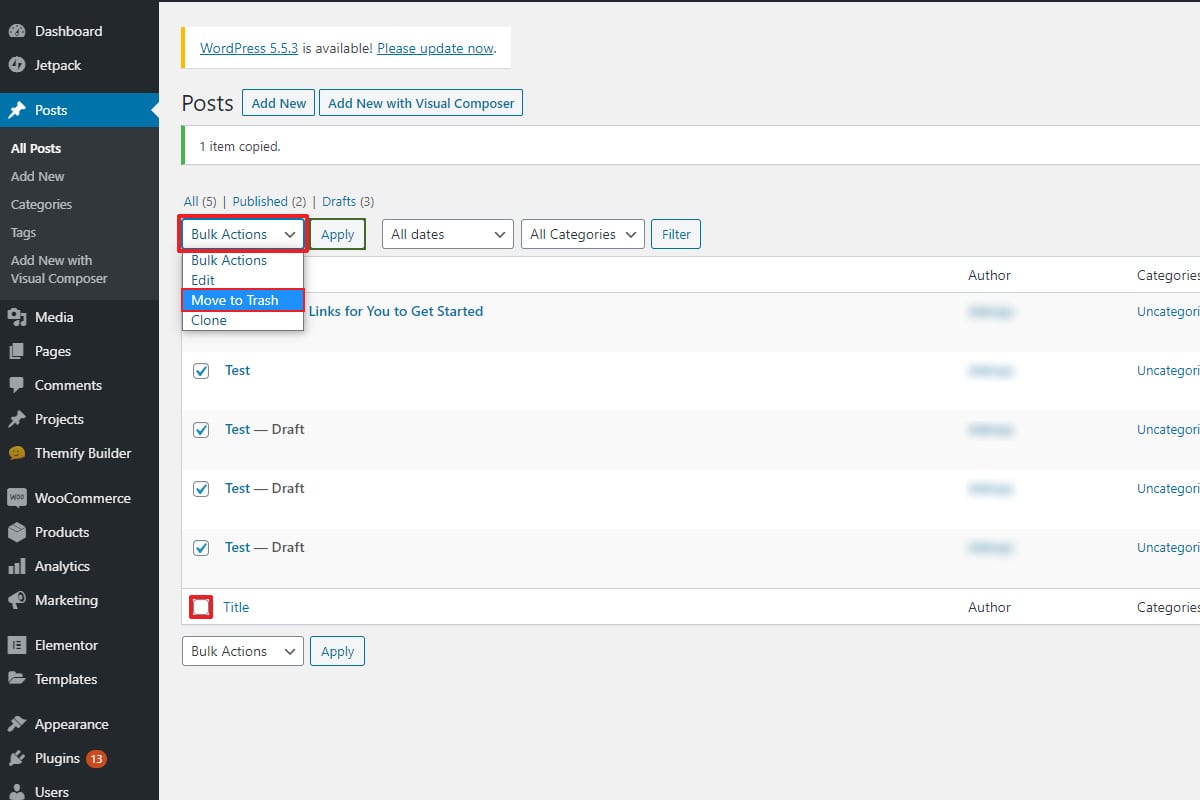How to Fix WordPress Japanese keyword hack?
Table of Contents
Do you see random Japanese keywords on your WordPress website? Sometimes, it might not be seen on the website directly. However, if you visit the website by searching it on Google, you will see several Japanese keywords instead of your website title.
This is known as a WordPress Japanese keyword hack. Well, it isn’t the official name but that’s what people call it. We will see a complete tutorial on how you can eliminate the text and fix WordPress Japanese keyword hack easily.
Overview of Japanese keyword hack
We have already seen what is Japanese keyword hack. So, instead of knowing more about the meaning, let’s see the attacker’s intention behind this.
In most cases, this is hack is done to earn money from you and not to compromise your data. Here, the attacker will inject a lot of spam text as well as spam URLs on your website.
These URLs and text will appear on the search engine. The same thing doesn’t need to be seen from your usual website. In simpler words, if you open the website, you might not even see anything there.
However, you still need to fix it as it will impact your SEO score as well as it will decrease your revenue. So, it’s better to secure your website if you don’t want to lose your rankings and other stuff as well.
There is an easy way to find out whether your website has a similar thing or not.
Just type the following term on Google.
Site:example.com
It will display your website’s results. If you see Japanese results, your website might be compromised. Don’t worry, we will see how you can fix it.
Fix Japanese Keyword Hack (Website Side)
The first thing you need to do is to take a backup of your website. You can use a plugin or use your hosting’s default backup tool to take the backup.
Once you have the backup, you can continue with the other steps.
Scan the Website
Your first step is to scan the website and see if it fixes the problem. This is surely the easiest way to fix the WordPress Japanese keyword hack.
First of all, you have two ways to scan the website.
- Using your cPanel scanner
- A plugin
Either way, you can scan your website. For cPanel scanner, you can go to cPanel and head over to virus scanner and for the plugin, you can open the plugin settings. Security plugins like Sucuri, Wordfence, etc are useful here in this case.
The scanner will also fix the infected files. Either way, it’s highly recommended to keep the list of infected files saved. We will use them in other ways.
Replace the Files
The next thing you need to do is to replace the files. You can find the original files and then replace them with the infected files. This is a required step that you need to take.
Even if the files are cleared when you checked with the virus scanner, you can do this to ensure the safety of your website. It takes very little time.
All you need to do is find the original website from which you downloaded the theme or plugin. Now, you can extract it on your computer and then replace the infected files. That’s it. It hardly takes minutes as you already have a complete list of infected files.
Thereafter, you can carry on to the next step where we will take a couple of more steps as well.
Find the URLs
Now, your next job is to find the URLs that are still showing the Japanese texts. For that, we will apply various techniques. Once we find the URLs, we will work n it. There are two most popular ways you can use to find out the Infected URLs.
Look in the Sitemap
First, you will have to look for the sitemap. When you look at the sitemap, you will see all the URLs that are active on your website. If you find any URL that shouldn’t be there, you need to take some steps immediately.
The sitemap URL will depend on the plugin you are using to generate the sitemap. It can be Yoast, Google sitemap, Rank Math, or any other. You will find the link on the plugin itself. Once you find the link, you will have to check for the new or unique URLs that you haven’t created.
If you find any Japanese URLs or URLs with shattered words, it can be from the attack. So, you will have to mark them. In simpler words, copy them in your notepad file or anything else.
Thereafter, you can also see whether there is any kind of Japanese keywords or text in the URL itself. The sitemap will give you a clear idea about all of these things. Once you have the idea, you can carry on to the next step that is deleting the data.
Perform a Google Search
Before you head over to deleting data, you can also perform a Google search to make sure that there are no more URLs that need your attention.
Just type the following query and it will do the work.
Site:example.com
It will display all the pages of your website that are indexed. In this way, you can easily figure out if there are any more pages.
If you see that the Japanese keywords are common on all the pages. You can also copy the specific keywords and then type in after that website.
For example, the query will look something like this.
Site:example.com JAPANESE_KEYWORD
Of course, in place of example.com, you will have to enter your URL. In place of the Japanese keyword, you will have to enter the Japanese word you copied.
Find the pages that are still infected. We highly recommend you to make a complete list of all the keywords and URLs that are in Japanese. Thereafter, you can carry on to the next part which is deleting the URLs from your WordPress website.
Don’t skip the article because there are still some things you need to do.
Delete the Pages
These are the same pages that you will find in Post or Pages section on your website. So, your job is to delete the pages and the posts. You can easily do it by heading over to all posts or all pages option and then deleting all the useless pages.
Further, you can also use the “Bulk delete” or “WP Bulk delete” plugin to delete all the posts and pages with certain conditions. You can delete all the posts which are posted after a specific date or you can also delete the pages and posts which are posted on a specific cater.
So, this will surely make your work easier. If you can figure out the pattern of the URLs, you can surely do this. Not to mention, you can also mark them and delete them. In most cases, it will be deleted. So, that’s not the issue. Lastly, check for the other taxonomies if you can’t find them in pages or posts. In this way, you can easily delete them as well.
That’s the easiest thing you can do when there are a lot of pages.
Inform Google about the Changes
Last but not the least, you will have to inform Google about all the changes you just made. In the end, the search results were affected and not the main appearance of your website. Therefore, you will have to inform Google about the changes and make sure that the website is shown as a normal website to all the other users.
Google allows you to submit these changes and they will reindex your website with the changes. So, we will now see how you can do that with ease.
Search Console Security
At first, you will need to open your search console account and see if any security issues need your attention.
If you don’t have an account, you will need to create and verify it. You will need a search console at various places. Therefore, it’s highly recommended to verify it as well.
However, if you already have an account, see if there are any extra users in the account. If you see any extra users, you need to remove them.
Further, you can have a general look at all the things such as messages and errors. Once all the things are cleared, you are all set to head over to the next part in which we will either reindex the website or we will request Google to remove the URLs.
Re-index the Pages
Open the search console and log in with your account. Once you are in the account, you will see the option to inspect the URL.
You will have to enter your website URL here and click on inspect.
This will show you How Google sees your webpage. Once you find it perfect and without Japanese keywords, you can request Google to reindex that page.
Right next to the URL, there will be an option to reindex. You can click on the reindex button and it will do the job for you. It will automatically fetch the page and send a reindex request to Google.
As Google has already indexed the website, it will be easier for Google to reindex the website again. So, make sure you have sent a request to reindex all the webpages that are affected.
Now, there will be some of the web pages which were not on your website. The malicious code might have created those pages. Therefore, you can request Google to remove them permanently from the search engines.
Delete the Pages
When you open your search console, you will see several options on the left side menu.
You will have to click on Google Index > Remove URLs.
When you click on that, you will see an option to enter the URL. You will have to enter the URL and they will remove the page.
Now, if you want to bulk upload all the URLs, you can either upload the CSV file. You can copy the URLs in an excel file and then save it as CSV.
However, if you don’t want to do that, there is another option you can use. Follow the below-given steps.
- Open search console
- Head over to the Coverage Report option
- When you head over to that page, you will see the list of all the errors
- You can download the CSV file with the URLs which as errors
- Now, open the CSV file and remove the “index.php” permalink from all.
- Save the file
- Thereafter, you can upload the file as usual.
That’s it. Now, you have requested to remove all the URLs in bulk.
Secure your Website
The last thing you need to do is secure your website.
For that, you can simply install one of the security plugins available. There are many of them which are too good. You can use Wordfence or Sucuri to secure your website. Once you install it, you will have to turn on the firewall and that’s it.
Further, you can also make sure that you don’t install plugins or themes from an unknown source. In this way, your website will secure and you won’t face any issues in the future.
Final Words
To conclude, these are some of the ways to fix WordPress Japanese keyword hack. We highly suggest you do all the steps to make sure that your website is secure. Lastly, you can also inform all the users about the issue. You can simply tell them that the issue is now fixed.
If you are facing attacks, you can also hire a maintenance team who can monitor your website all the time. If there are any issues, the team will also fix the issue. If you don’t have enough budget, you can surely use a premium security plugin. In this way, your WordPress website won’t face any hacking problems in the future.
How to Clean a Hacked WordPress Website using WPServices?
WPServices provides a risk-free WordPress malware removal service. 30 day money back guarantee, the most complete WordPress security plugin called iThemes Security Pro (worth $199 / year) + advanced security setup, and repeated hack protection for up to 1 year is included in the WordPress cleanup service. All of this has an industry best pricing – starting from / fixed website.
We value your time and thank you for reading our blog. So, we would like to show our appreciation by giving you an additional 10% discount on our malware removal service. Use coupon code WPAOSBLOG10 at the checkout.