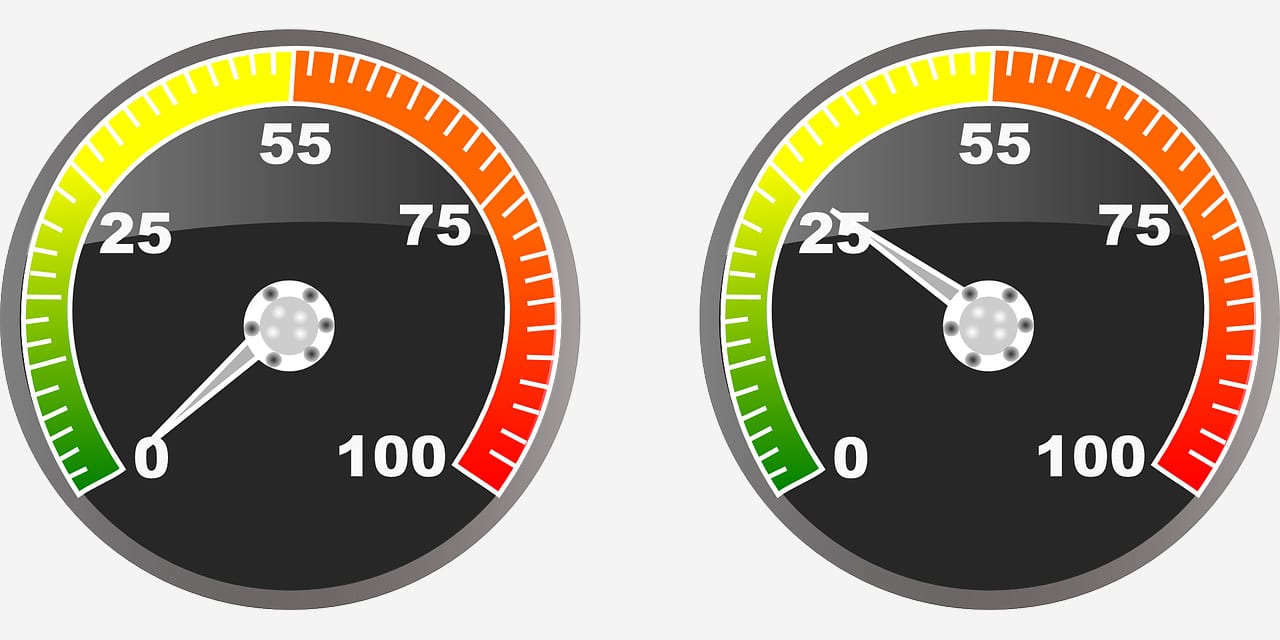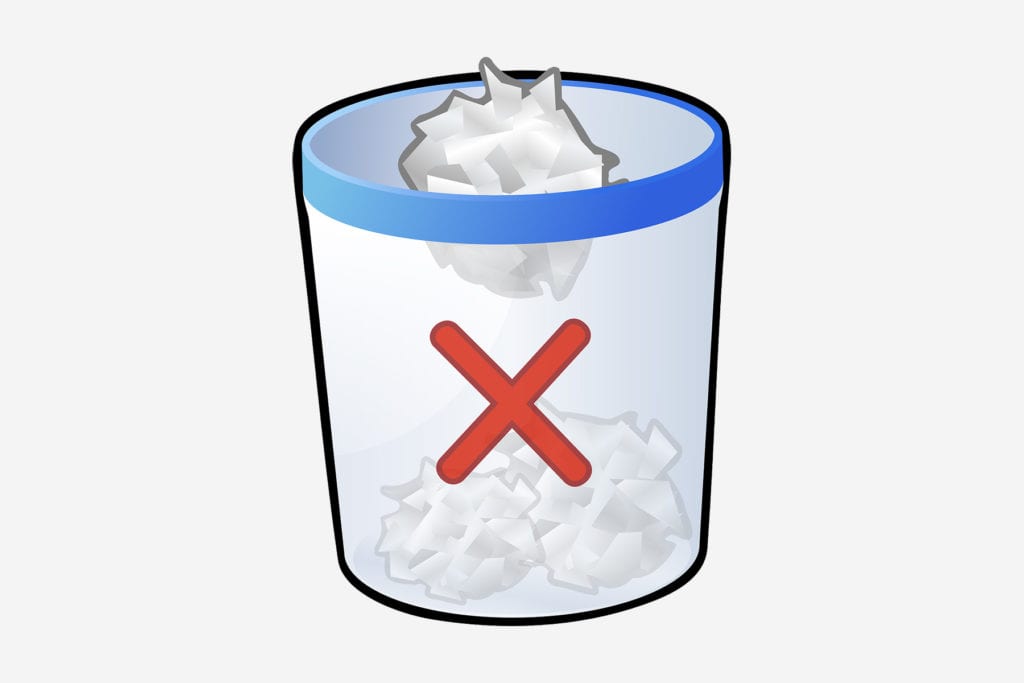Why WooCommerce is Slow?
Table of Contents
A fast store is one of the most important things that you should have if you are running an eCommerce store. If you have a slow loading Woocommerce website, most of the visitors will just leave your website before they open it. This guide will cover all the things you should know about Woocommerce slow loading website. We will see the best tips to increase the speed of a slow loading website.
So, if you follow all the tips, you will have a faster loading website. Therefore, you can follow all the tips given here.
Hosting Provider
One of the major factors that slow down a website is the server. If you’re not using standard hosting, your website will not load fast. Depending on your website size and the daily traffic, you can choose the best hosting type. For new users and websites with low traffic, shared hosting will also do the work. However, if you have huge data, you should shift to cloud hosting or get managed WordPress hosting. This will give you maximum benefits.
One common misconception that people have is that all shared hostings are the same. This is untrue. Depending on the company you choose to go with, the performance will change a lot.
So, if your hosting provider is not good enough, you should consider changing your hosting. It is highly recommended that you do enough research before you choose any hosting. This will affect your work a lot. If you choose the wrong hosting your website will suffer.
So, the first reason might be hosting. The solution is to get proper hosting.
Woocommerce Compatible Theme
The next thing you need to do is to get a Woocommerce compatible theme. The theme might also be the reason for the slow website. So, you need to get a theme that supports Woocommerce and runs fast. There are many themes out there that aren’t compatible with Woocommerce. This might end up slowing down your entire website. We are not telling you to go with the most expensive theme. Even some of the free themes such as Astra, Hello, etc are super fast. So, you can also get one of the themes from the WordPress directory.
You need to see the reviews to make sure that it is a good theme. Along with this, you also need to see whether it supports Woocommerce or not. In this way, your website will work smoothly.
You can always get premium themes from Themeforest or get individual themes like Divi or Astra Pro. These are the themes that load in no time. Also, this will enhance your entire website.
So, make sure you are using a good theme. That’s the second reason for a slow website.
High-Quality Images
An eCommerce store requires high-quality images if you want it to succeed. You might have heard it everywhere. It is true. You will need high-quality images if you want to succeed. This might be one of the reasons why your website is slow. Images are the primary reason why your Web page takes time to load. Especially if you’re using images greater than 1 Mb, your website will be too slow.
We won’t suggest you remove the images. Instead, what you can do is optimize the images before you upload them on your website. There are many image compression tools available that might help you. One thing that keeps in mind here is that you need to find a tool that won’t decrease the quality of images. You need a tool that will compress the images without compromising the quality.
Further, you can also optimize the images after uploading them. Plugins like Smush it will help you to compress the images after you uploaded to your WordPress site.
Just install the plugin and it will guide you on how you can turn on the optimization. Talking about the plugin, we are here to the next point.
Plugins
Woocommerce gives very basic eCommerce functionality. For some people, this might be too much whereas for some people this might be very basic. Luckily, you can increase the functionalities with the help of plugins. But did you know, having more plugins can also slow down your website?
If your website has more number of plugins, it will take time to load the website. You need to keep in mind this thing.
Of course, you can’t deactivate all the plugins but you can surely deactivate unwanted plugins. So, your next job is to have a look at the plugins menu and deactivate all the plugins that are of no use. The same applies to themes too. If you have unwanted themes, you can simply delete them.
Get CDN
CDN stands for Content Delivery Network. It will serve the content from the nearest possible place. The main use of CDN is to divide the traffic and increase the loading time. For example, a CDN network has a lot of servers which are known as the host. If your main server is in the US and someone visits your website from India, the CDN will load the website from Asia. This will decrease the loading time of the website and your website will load fast. This is not the only task of CDN. A CDN will also help you in many other possible ways. It will increase the performance and provide better security for your website.
There are some free CDN available such as Cloudflare. You can start using them and see if your website loading time changes or not.
SSL
SSL stands for Secure Socket Layer. It will simply add HTTPS from your website instead of HTTP. The main aim of this is to increase the security of the website. However, it also plays an important role to increase performance. Even Google won’t rank the websites that are not using SSL. So, it has become a necessity to add SSL on your website. This is not a free method. You will have to pay for the SSL certificate as you’re using an eCommerce website.
AMP
Accelerated Mobile Pages are a new way to display pages on mobile. You can use AMP for mobile devices. It will remove all the useless scripts and only load the website using HTML and CSS. This will make the mobile experience extremely faster at lightning speed. With that being said, AMP will increase the speed of the website with ease.
All you have to do is activate the AMP plugin and activate it. That’s pretty much it. If you want more functionalities, you should add “AMP for WP” instead of the regular AMP plugin. This plugin has more functionality and will give you various options to customize.
You can then select the theme you like. This themed will only be displayed on mobile devices. You can also set a different logo for AMP.
Once you do the customization, you can check out the AMP website by adding “/amp” at the end of the URL. Alternatively, you can also open it in mobile and it will automatically redirect you to the AMP version of the site. You can also try out different themes. Further, there are various other options given which you can play around. This will give you more control over the AMP version of your website. So, make sure you add AMP on your website if you want more speed.
Minify JS and CSS
This might sound technical but relax, it is not. You can minify javascript and CSS. There are requests made to load javascript and CSS. By minifying them, you’re decreasing the requests. Hence, this will increase the speed of the website.
The question remains the same – how to do it? For that, you can install the plugin. It will do most of the tasks for you.
Use Auto Optimization Plugins
The next thing you can do is to use auto-optimization plugins. Plugins like WP-Optimize or Auto optimize will help you a lot when it comes to optimization. It will do most of the optimization tasks for you. So, you don’t need to do any of them.
Further, it will also optimize the database. This will increase the speed of your website. Make sure you have taken a proper backup before you use this plugin. Also, you only need to use any one of these. Using both of them will create conflict and you might even crash your website. So, you can try out one at a time and then choose the one that is best for you. There are various options you will find in the plugin. This is to give you a better experience. A simple Google search about the plugin will give you the exact tutorial on using it. Alternatively, you can keep the default options and move on to the next part. Most of the options are self-explanatory. So, you can play around yourself and select the options that suit you.
There are many similar plugins in the directory, you can go with any of them as per your requirements.
Cache
Using the cache is the next best way to decrease the loading time. You can use one of the cache memories plugins to activate it. There are many awesome plugins that you can use here. If you’re looking for some premium level plugin, you should try WP Rocket.
In the rest of the cases, you can go with free plugins such as W3 total cache, Wp super cache, etc.
These plugins have a level on how they do the caching for you. If you’re facing any issues, you can decrease the caching. You will find all the options to do this from the plugin settings itself. So, this is not a hard task.
In most cases, you can keep the normal default settings and continue with the website. It will work best. So, make sure you’re using one of these tools. Also, the same thing applies here. You should only use one plugin at a time. Using multiple cache plugins will harm your website. So, try out one at a time.
Updates
Updates are important whether it is your WordPress software update or you got an update for themes and plugins. You should update it regularly.
New updates are optimized to run with the current version of WordPress. It will also increase the security of the website.
The new WordPress also allows you to do auto-updates. You can also use it.
Increase the Memory
This might get a little technical for some people but it’s easy. You can increase the default memory given to WordPress. Generally, the default limit is 32. However, Woocommerce requires at least 64 MB. So, we will increase it. This will also solve the errors that you might be getting while uploading images. So, it is highly recommended to increase the limit. It won’t take more time and it’s easy to do it.
You can log in to your control panel and head over to your WordPress directory. Inside it, you can open the wp-config.php file.
Search for the following line in it.
define(‘WP_MEMORY_LIMIT’, ’32M’);
Just change 32 to 128. So, the new line will be
define(‘WP_MEMORY_LIMIT’, ‘128M’);
That’s it. Click on the Save button and you will see the speed difference.
Remove Unnecessary Things
Whether it is plugin, theme, image, or content. You can remove all the unnecessary things from your WordPress website. This small trick helps a lot in increasing speed. We recommend you to have a look at the website every once a while to see if there are any unnecessary things. If you find them, you can remove them.
Final Words
To conclude, these were some of the reasons why Woocommerce is slow. We have also covered the solutions. So, you can use the solutions to increase the speed of your website with ease. Follow all the things mentioned above and you will surely see a clear difference in your website’s speed. It is up to you whether you want to go with premium plugins or free. If you have a huge website, you can go with premium ones.