
How to add Facebook login on WordPress website
Table of Contents
Are you tired of getting bogus name and email on your website registrations? Well, the easiest and the best solution here is to integrate WordPress Facebook login.
With the Facebook login on WordPress, you will not only get more registrations on your website but you will also get more information from them.
No one is going to enter their age, gender, and other information on every new website. Instead, if you simply ask them to login with Facebook, you will automatically get all the information from them.
Now that you know some of the advantages of adding a Facebook login WordPress button, let’s begin the actual tutorial.
Step 1: Create a Facebook Developer’s account
You surely might have your normal Facebook account but if you want to FB Login WordPress, you will need a developer account.
The process is simple, you just need to head over to developers.facebook.com and create your account there.
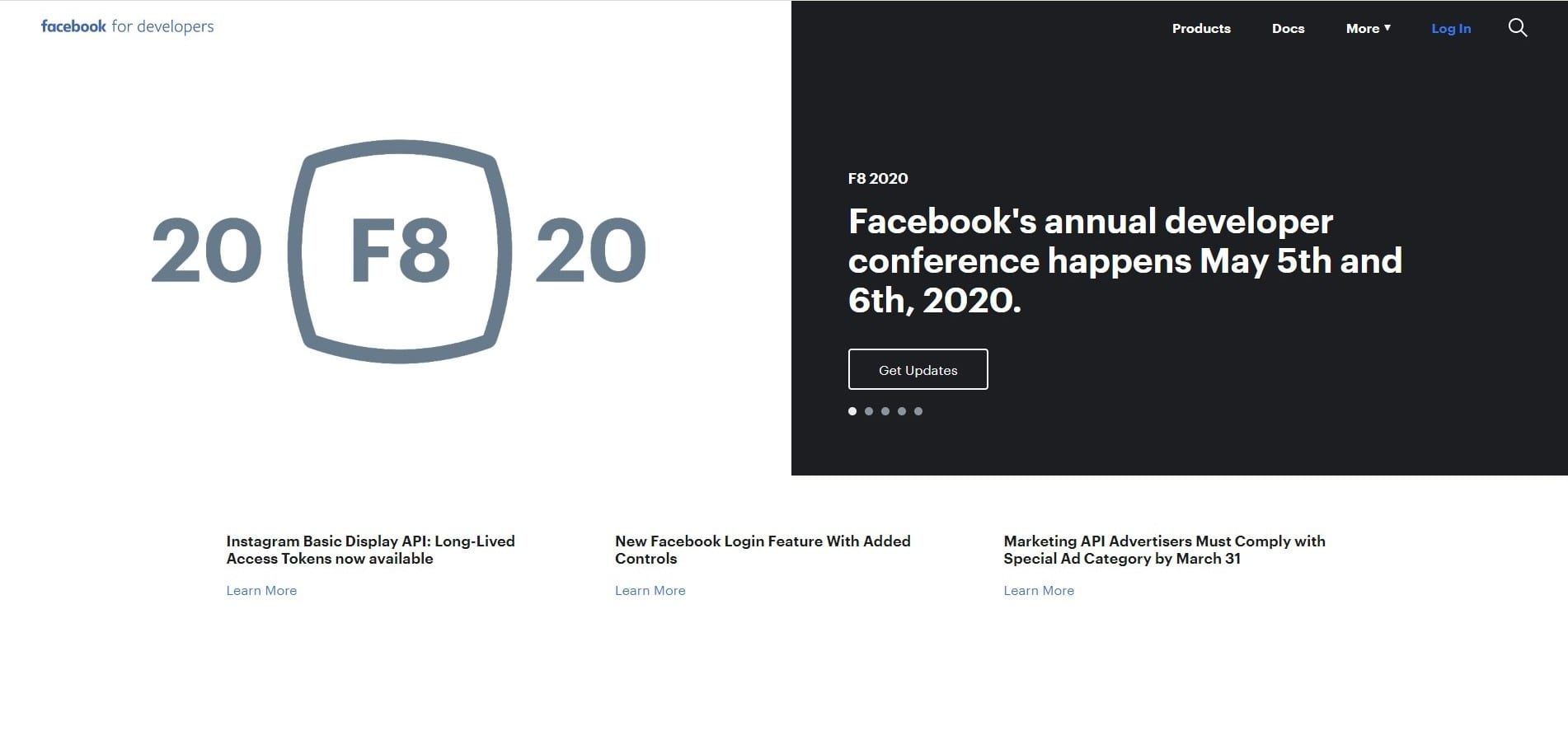
Step 2: Create a new app
In order to add WordPress Facebook login, you will need to create a new app. On the top bar, you will see an option to create a new app. You just need to click on it.
There will be two fields for you to fill up. Enter the display name of your app and the contact email address.
Make sure that the contact email address you enter is the same email as your Facebook account. Also, don’t enter the term “Facebook” on the display name. You can name it as your blog or name it as a “login button”.
Now, just hit on the “Create app ID” button and proceed to the next step.
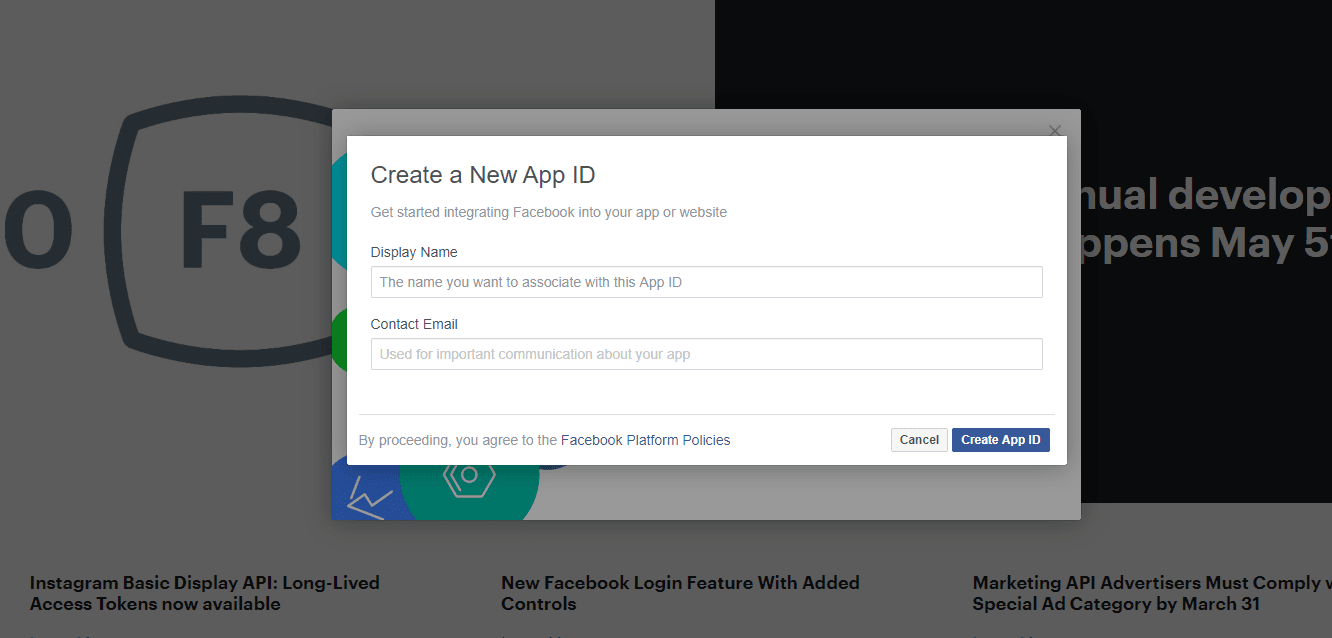
Step 3: Creating a product
The next thing you need to do is to create a product.
When you go to the next screen, you will see a couple of product options there.
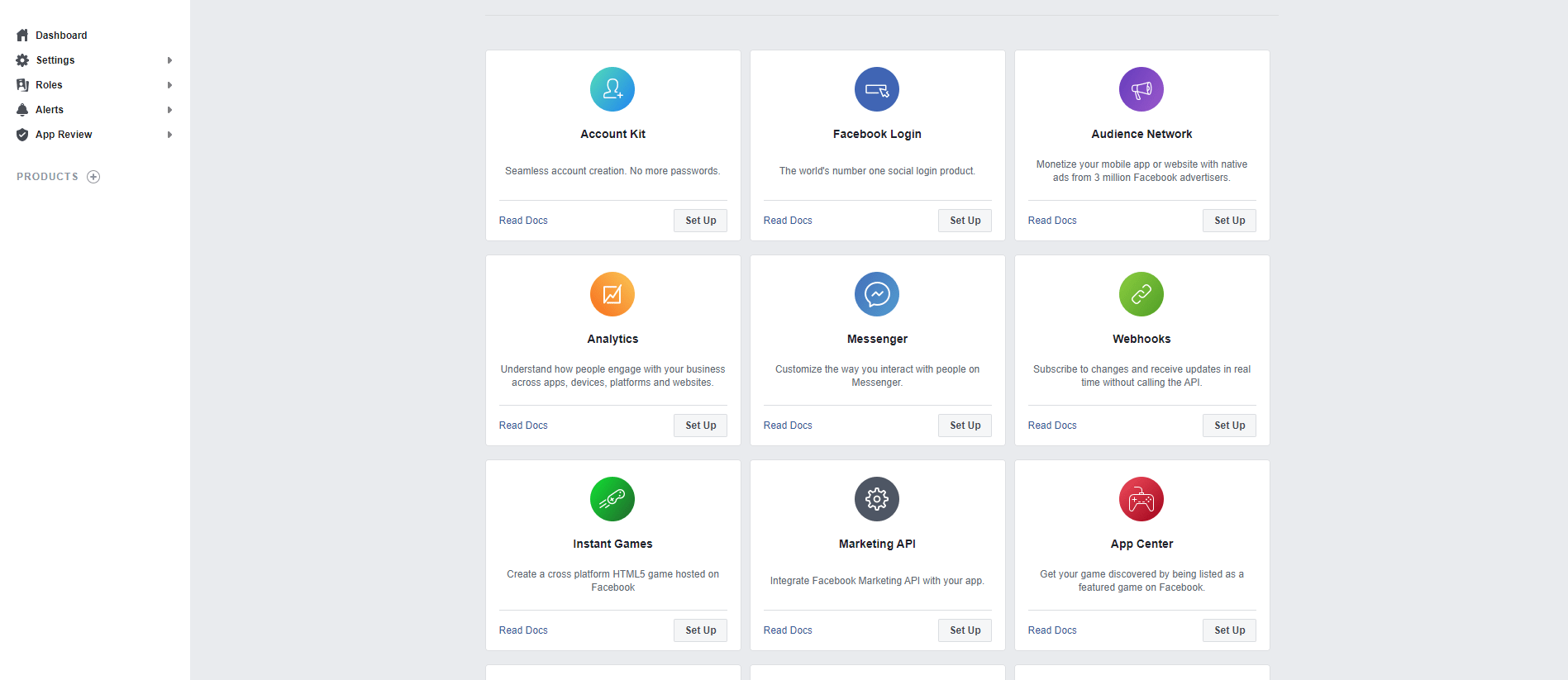
You will have to select the “Facebook login” option. Usually, this lies in the first row itself. So, just click Set up option under it.
On the next screen, you need to select technology. There will be four options available here as follows.
- IOS
- Android
- Web
- Other
You need to select “Web” on this screen.
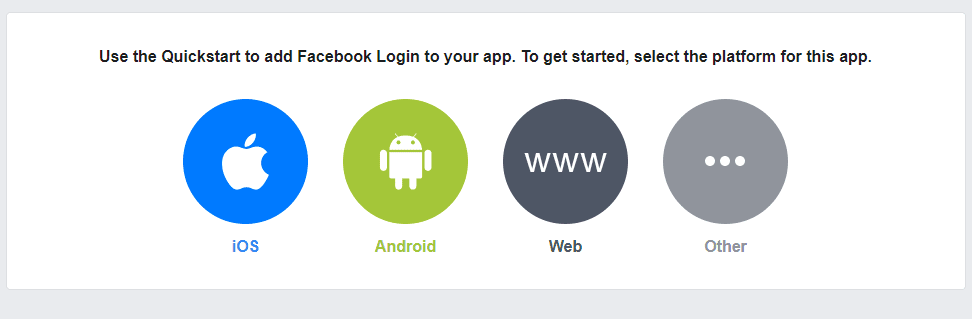
Step 4: Configure the Facebook app
In the next screen, you will see a small 4 steps process that you need to complete in order to set up the WordPress Facebook login.
Here, on the next screen, you will be asked for your website URL. Just enter the website URL in which you wish to add the login button.
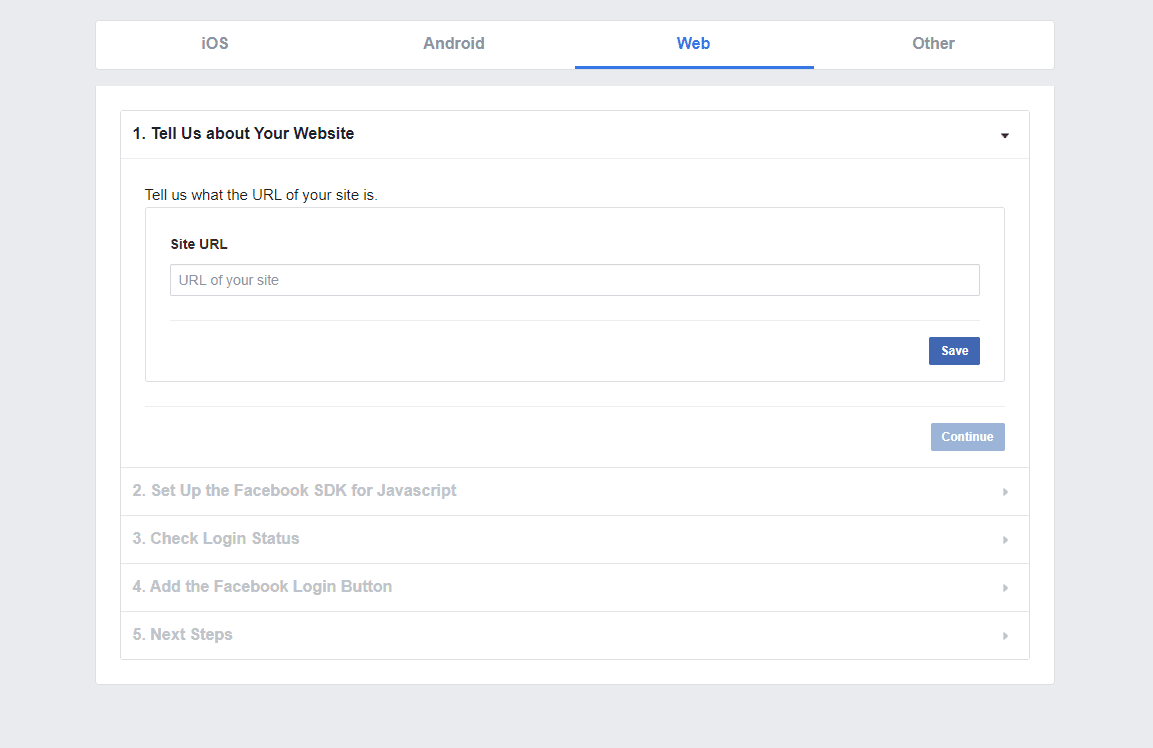
Thereafter, hit the next button.
You will see the SDK code. You need to copy the code.
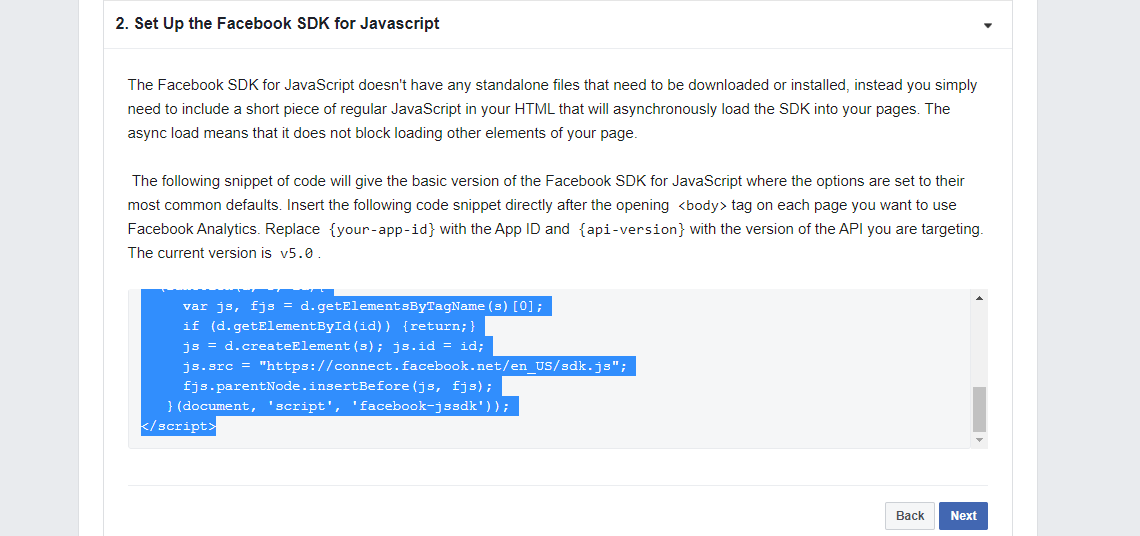
If you know a little bit about coding, you can set some parameters here. There is complete documentation available on the developer’s page of Facebook. You can check out the documentation and you will know everything you should know about FB Login WordPress.
With parameters, you can access other information from the user. For instance, if you want to get the data about the things that user likes, you will need to add the likes parameters.
Even if you don’t know to code and want to add, you can check the documentation on parameters over here.
Add the parameters in the SDK and copy the code.
Step 5: Configure the login button
In the next screen, you are actually going to configure the Facebook login WordPress button. If you want to change the default design, you can change the code by taking a look at the docs.
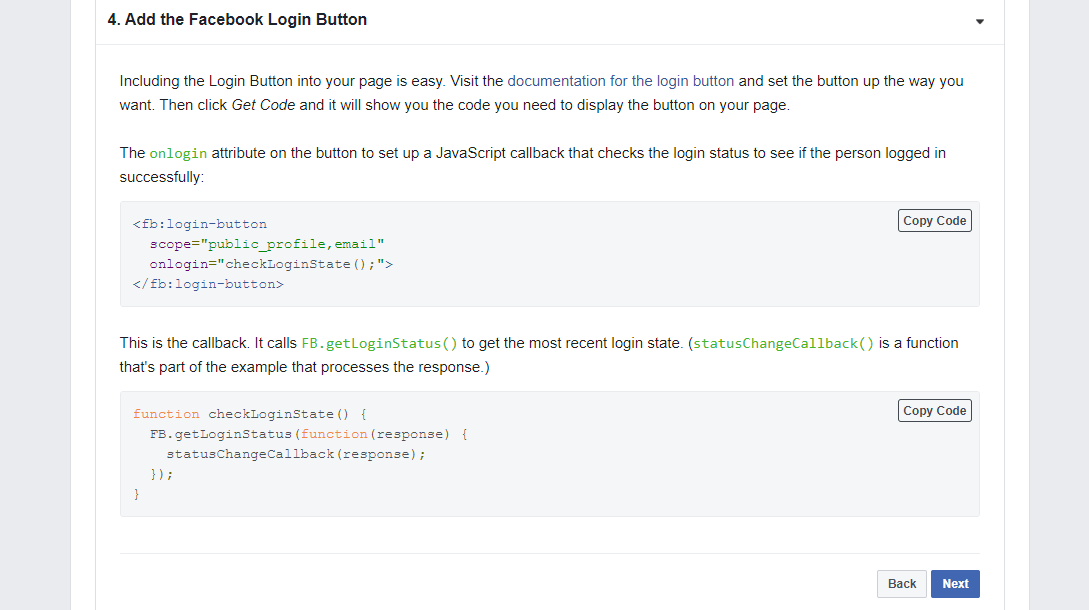
You can also add a couple of more tweaks from there. However, for the people who don’t want to get fancy can simply copy the code and hit the next button.
You will be asked to take a quick review at your settings, review it and you are ready to implement the WordPress Facebook login button.
Step 6: It’s time for Facebook login on WordPress plugins
There are basically two methods you can use to configure and add FB Login WordPress. One is by the Facebook login WordPress plugins and the other one is by adding it with PHP and the HTML.
If you plan to use one of the plugins, you don’t need to worry about any single thing. In fact, it is so easy to integrate WordPress Facebook login with plugins that you won’t have to paste the copied code. You just have to enter the details and you are done.
Basically, the plugins will ask you for app id and app secret. There will be a direct link given in the plugin settings which you can use to get the secret. Alternatively, you will find it in the apps from developers.facebook.com
There are two best plugins that you can use here. Both of these are free and available in the WordPress plugins directory itself.
Super Socializer
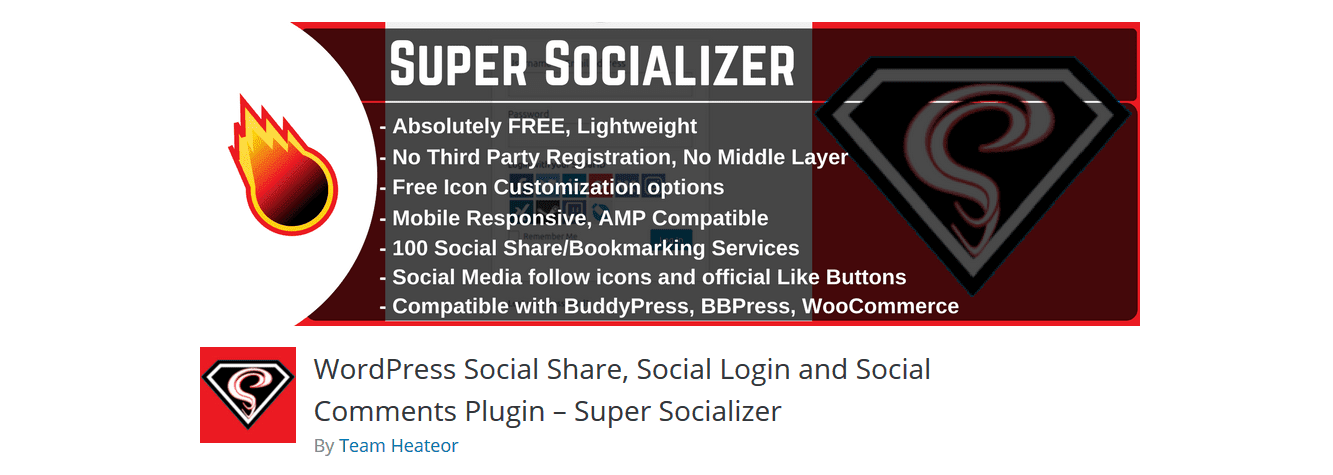
This is the best plugin for all the social media stuff. You can not only add a Facebook login button but can also add a login for various other social media. Moreover, you can also Facebook comments and other things like that. The configuration is a little tough over here.
Nextend Social Login and Register
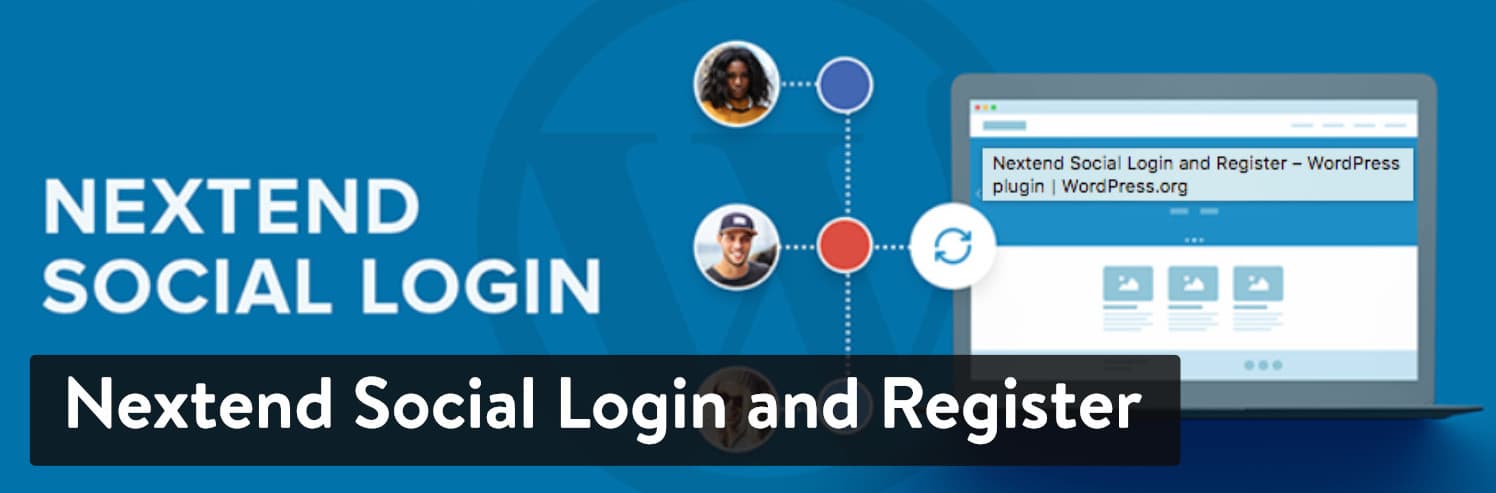
If you are only planning to use WordPress Facebook login, you can use this lightweight Facebook connector. It is extremely easy to connect Facebook using the plugin. Just enter the information about the app, select the button and you are done.
The last way is to go to the coding and enter the codes that you copied. You can check Facebook docs for the integration help.
Final words
To conclude, this was all about how to add the FB Login WordPress button in the registration and login page. It is always a great idea to allow your users to login using Facebook. You will get more registrations and also if you add a couple of more features, people can easily like/share your content on Facebook. It will bring you more traffic and will also help your search rankings go higher and higher. Therefore, you can surely check out the docs and add a couple of more features.







