
Facebook login: How to guide for WordPress
Table of Contents
How to Integrate Facebook login into WordPress
Facebook is one of the most popular social networking websites that everyone has an account in. Most of the times, people always have their account open in the social network. No matter if they are on mobile or they are on their computer. The best way you can get the users to register on your website is by using login for Fb on your WordPress website. Therefore, this is full Facebook login how-to guide that you can take a look at.
We will start by going to Facebook and creating a developers account for you. Later on, we will go to WordPress and see how you can use that in your WordPress website. So, make sure you follow all the steps and do not skip any of them.
Create a developer account and an app
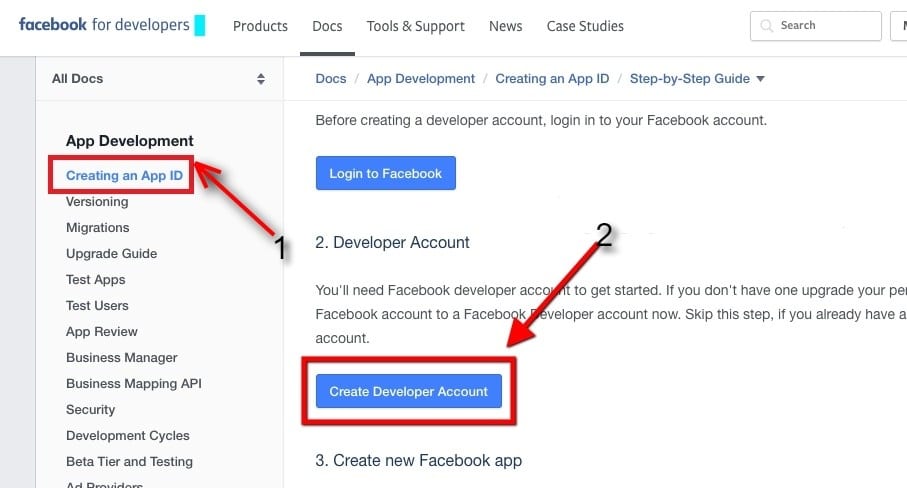
The first step that you will have to do is create a developer account, you can go to developers.facebook.com and create an account for yourself. Once you have the developer account, you will see an option to create an app there. You can create the app by clicking on the “Create App” button.
Create a new app ID
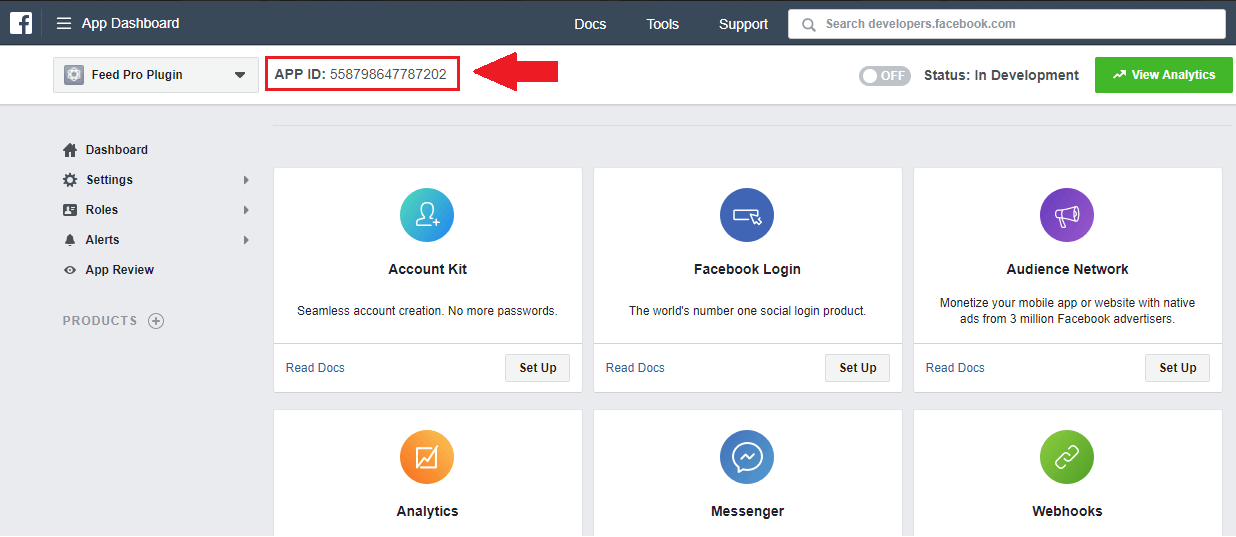
Once you create an app, you will have to create a new app ID. Here, you should not write the same name as Facebook or something where the word “Face” is included. Therefore, you can use any other name such as “log in for Fb” or similar. Once you are done with that, you can click on “Create App ID”.
Product selection
In the next screen, you will have to select a product. You will see various products on the list and you will have to select one product from all of these given over here. You will have to select the “Facebook Login” and hit the “set up” button. Once you select the product, you will have to select the platform. You will see various options such as Android, IOS, or web. In this case, we are learning to integrate Facebook login, how to add it in your website. So, you will have to select the website and add the information.
You will have to then add Facebook login, how to enter it on the website? You will have to first add the URL of the same website and then you will get the SDK.
Copy SDK
After all of these procedures, you will get the whole Facebook SDK code for your log in for Fb. You will get the direct API for Facebook. You will have to copy that code and next you will have to head over to your website.
Please note that the SDK you will get will have some of the parameters that you will have to enter manually. You won’t be able to directly copy and paste the code. For example, you will see something like “ENTER APP ID”. Here, you will have to enter the app ID and make sure that it is correct. In the same way, there are various other fields that you will have to take a look at.
But wait for a second, before you directly move to the WordPress there are certain things that you can configure. You can configure the login button and various other things. Moreover, you can configure the name and check the other details. Lastly, you can review all the things and if you think everything is right, you can continue to the next step.
Integrating Facebook login in WordPress
Now that we know everything about Facebook login, how to integrate it in WordPress is the next thing that we have to learn here. You can easily integrate Facebook with WordPress. There are not one but many ways to do the same thing.
First of all, you can surely do it with Basic PHP. When you get the SDK, you will see the whole integration guide where you will learn how to integrate Facebook login to any PHP platform. You can take a look at it and use the same procedure for your WordPress too.
Coming back to the CMS, if you don’t want to go through all the codes. There are thousands of WordPress plugins available among which you will easily find one for Facebook login. how to use those plugins and all the other procedures will be given in the plugin itself. So, you can directly start using it for your benefits. There are two most popular plugins that you can use.
Nextend Facebook connect
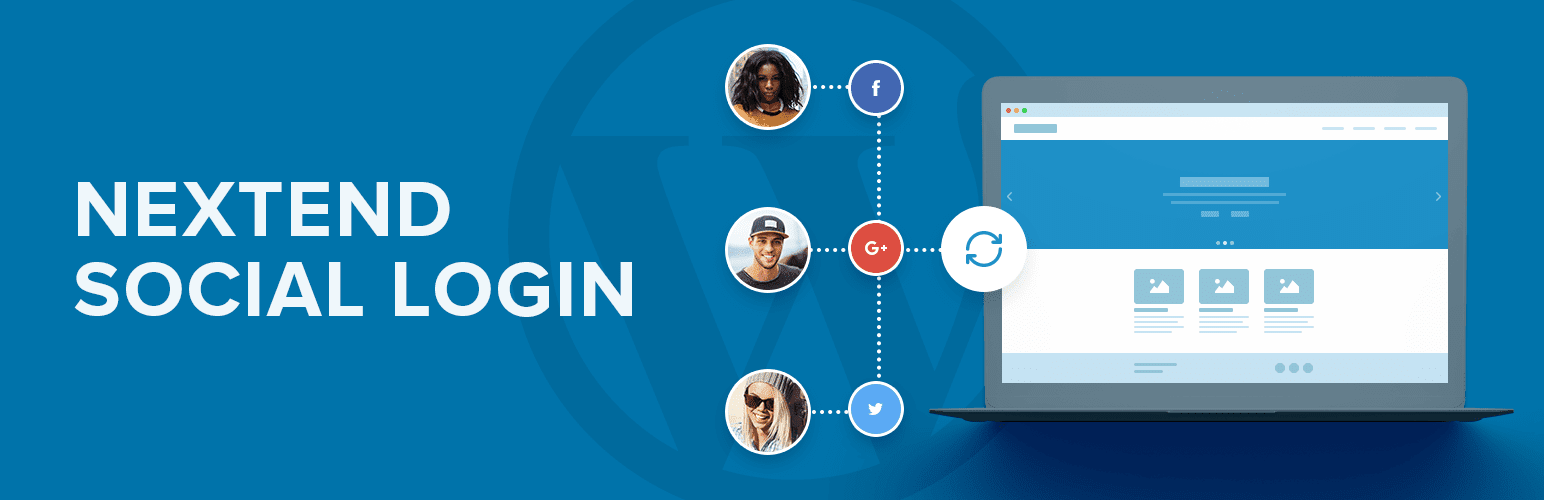
Using this plugin, you can connect Facebook directly without any issues. You can also have a custom login screen with this plugin. Once you install the plugin, you will see various fields that you will have to fill up. You can just enter your Facebook App ID and Facebook app secret ID and everything will be done for you. You can surely style the login buttons.
WordPress Social Login
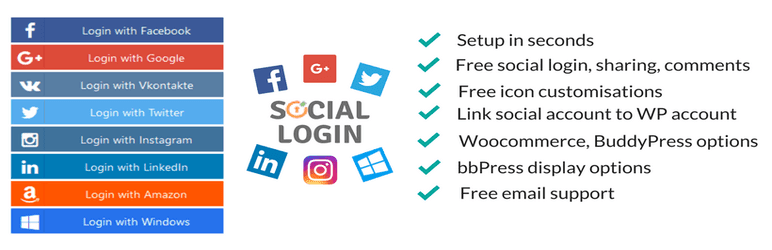
Facebook login is another popular plugin that you can take a look at. There are not many customization options available here. It is a simple plug and play type plugin that you can use. Therefore, if you do not want more functionalities. You can surely use this.
Final words
To conclude, you can integrate log in for Fb in these ways into your WordPress website. There are many other WP plugins that you can also install if you are not comfortable with these or you want something else. You can simply type “Facebook login” or “log in for Facebook” and you will find many plugins that you can use. Unfortunately, we could not mention all of them in our Facebook login how-to guide for WordPress. You can surely use any one of them as per your convenience.
Lastly, if you are wondering whether or not, you should have the login for Fb ion your WordPress website then yes, you should surely give it a try. It will increase your user base a lot and you will benefit a lot from them.







